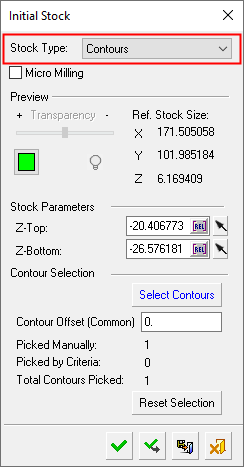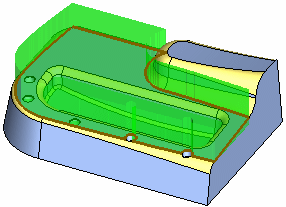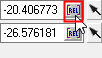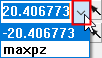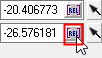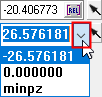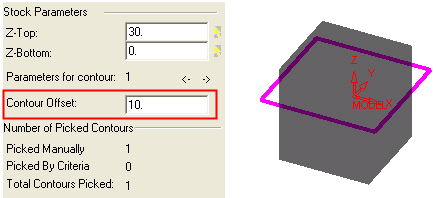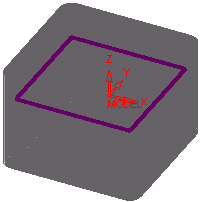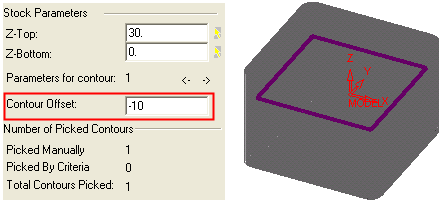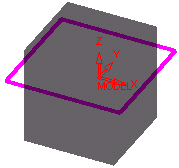|
|
Create Stock  : Contours
: Contours
Access: Open this function from one of the following locations:
Select the toolpath for which the stock will be created, and then create the stock in one of the following ways:
-
Select NC Process > Process > Stock from the menu bar.
-
Select
 in the NC Guide Toolbar.
in the NC Guide Toolbar.
Define a stock by defining contours. See the example of stock creation by Contours.
The following dialog is used for stock creation by contours.
|
|
Pick the contours to define the stock. There are several ways to pick contours:
See the dialog Parameter definitions below for more information. Procedures will update the stock immediately after their calculation or only when needed, depending on the relevant setting in the Preferences > NC > General Preferences.
|
Parameters
|
Micro Milling |
When this checkbox is marked
When calculating stock, the tolerance is considered as Micro Milling in either of the following circumstances;
|
||||||
|
Transparency |
Control the hide/show state, transparency, and color of the stock. |
||||||
|
|
|||||||
|
Ref. Stock Size |
The reference stock size based on the entities you have selected. This area shows the size of the stock. The values are for reference only and cannot be changed in this dialog. The Z distance is the difference between the Max. Z and Min. Z values (in the Selected Geometry section of this dialog). |
||||||
|
Stock Parameters |
Define the stock parameters. |
||||||
|
Z-Top |
Define the top contour of the stock using one of the following methods:
|
||||||
|
Z-Bottom |
Define the bottom contour of the stock using one of the following methods: Entering the Z level in the dialog. Using the adjacent arrow in the dialog ( Using the Minpz relation (setting the value as a mathematical function of the relation; e.g., Minpz/2).
|
||||||
|
Parameters for contour n |
Number of contours used for defining the stock. Use the arrows to highlight each contour in turn. |
||||||
|
Select Contours |
Pick the contours that will be used to define the stock box. The Contour Manager dialog is displayed. |
||||||
|
Contour Offset |
If required, for each contour define the contour offset. Example offsets: Positive OffsetPositive Offset
Negative OffsetNegative Offset
|
||||||
|
Number of picked contours |
This section displays the number of contours picked manually, picked by criteria, and also the total number of contours picked. |
||||||
|
Reset Selection |
Reset: Reset all values and settings to the system defaults. |
When finished, press one of the approval options.
|
|
OK: Accept the changes, perform the operation, and close the current dialog/task. The stock/part is calculated. |
|
|
Apply: Accept the changes, perform the operation, and keep the current dialog/task open. The stock/part is calculated. |
|
|
Save: Save the settings. Suspend and calculate later. |
|
|
Cancel: Cancel all changes and close the dialog/task without saving the settings. |
|