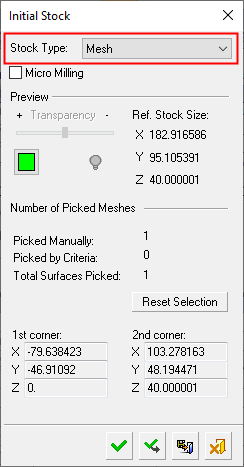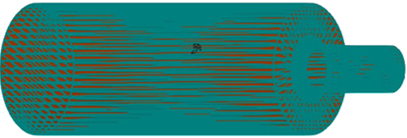|
|
Create Stock  : Mesh
: Mesh
Access: Open this function from one of the following locations:
Select the toolpath for which the stock will be created, and then create the stock in one of the following ways:
-
Select NC Process > Process > Stock from the menu bar.
-
Select
 in the NC Guide Toolbar.
in the NC Guide Toolbar.
Define a stock from a previously saved stock file. The stock file must be *.stl format.
The following dialog is used for stock creation by mesh:
|
|
Pick the mesh to define the stock. A popup menu is available for this option. See the dialog Parameter definitions for more information. Procedures will update the stock immediately after their calculation or only when needed, depending on the relevant setting in the Preferences > NC > General Preferences. When opening a stock mesh file, the file is checked for validity and warnings are displayed in the following cases:
|
Parameters
|
Micro Milling |
When this checkbox is marked
When calculating stock, the tolerance is considered as Micro Milling in either of the following circumstances;
|
|
Transparency |
Control the hide/show state, transparency, and color of the stock. |
|
|
|
|
Ref. Stock Size |
The reference stock size based on the entities you have selected. This area shows the size of the stock. The values are for reference only and cannot be changed in this dialog. The Z distance is the difference between the Max. Z and Min. Z values (in the Selected Geometry section of this dialog). |
|
Number of Picked Meshes |
This section displays the number of meshes picked manually, picked by criteria, and also the total number of surfaces picked. By default, all the surfaces in the part are initially selected to form the stock. |
|
Reset Selection |
Reset: Reset all values and settings to the system defaults. |
|
1st corner, 2nd corner |
Based on the entities you have selected, this area shows the coordinates of the diagonal of the bounding box. The values are for reference only and cannot be changed in this dialog. |
The following popup options are available for selecting entities.
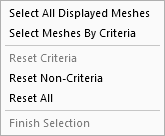
When finished, press one of the approval options.
|
|
OK: Accept the changes, perform the operation, and close the current dialog/task. The stock/part is calculated. |
|
|
Apply: Accept the changes, perform the operation, and keep the current dialog/task open. The stock/part is calculated. |
|
|
Save: Save the settings. Suspend and calculate later. |
|
|
Cancel: Cancel all changes and close the dialog/task without saving the settings. |
|