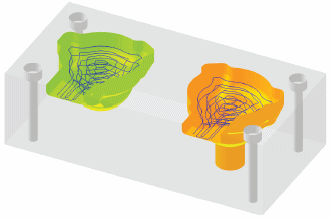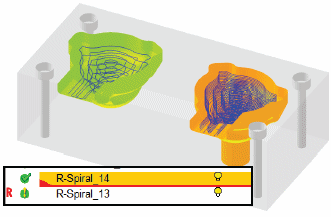|
|
Process Manager  : Clear "R" and "D" Symbols
: Clear "R" and "D" Symbols 
Access: Open this function from one of the following locations:
-
Invoke the Process Manager, select the required row(s), and then use one of the following methods:
-
To change single or multiple symbols:
-
Select NC Edit > Change Parameters > Clear "R" and "D" Symbols from the menu bar.
-
Right-click the selected row(s) and select Change > Clear "R" and "D" Symbols from the popup menu.
-
Right-click in the Graphics Area and select Change > Clear "R" and "D" Symbols from the popup menu.
-
-
Clear the R and D symbols in the Process Manager manually.
"R" Symbol
In the Process Manager, a procedure marked with the  symbol means that the remaining stock was modified after the procedure has already been calculated. This stock change may or may not affect the calculated motions, hence the
symbol means that the remaining stock was modified after the procedure has already been calculated. This stock change may or may not affect the calculated motions, hence the  symbol is displayed together with the
symbol is displayed together with the  flag (recommendation to check and re-execute the procedure) and appears thus:
flag (recommendation to check and re-execute the procedure) and appears thus:  .
.
If, after checking the procedure, you decide that the motions are unaffected by the stock change, you can manually clear the  symbol. The
symbol. The  symbol can be cleared from single or multiple procedures in the Process Manager. InvokeInvoke the option to manually remove the symbol.
symbol can be cleared from single or multiple procedures in the Process Manager. InvokeInvoke the option to manually remove the symbol.
If the "R" symbol is manually cleared, this information is displayed in the NC Execution Log.
"D" Symbol
In the Process Manager, a procedure marked with the D symbol means that a previous AutoDrill or Drill procedure has changed and that the current procedure may need to be recalculated.
If, after checking the procedure, you decide that the motions are unaffected by the change, you can manually clear the D symbol. The D symbol can be cleared from single or multiple procedures in the Process Manager. InvokeInvoke the option to manually remove the symbol.
Usage Example
In the examples below, the clearing of the "R" symbol is demonstrated, however, the same process applies to the "D" symbol.
|
Two separate rough procedures have been calculated in the orange and green areas. |
The user changed the downstep of the operation in the orange area. Because this change affected the remaining stock, an R symbol has popped up near the green area procedure. Since the green area procedure has clearly not been affected, the user can now remove the R symbol. The manual removal of the R symbol is recorded in the procedure’s log file. |
|
|
|
Clearing the  symbol
symbol
Select the appropriate procedure(s) or toolpath(s) in the Process Manager.
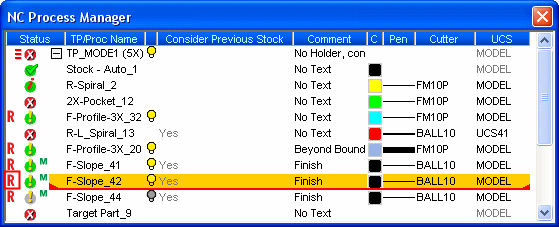
Use one of the following methods to clear the symbol:
Select Edit > Clear "R" Symbol from the menu bar.
Right-click and select Clear "R" Symbol from the popup menu.
The following warning message is displayed:
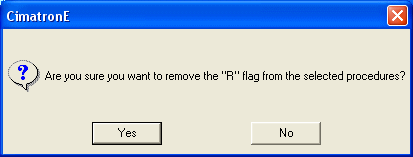
Press Yes to continue. The symbol is removed from the Process Manager.
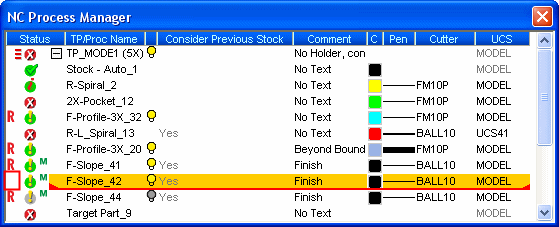
If the remaining stock is modified again (after the  symbol has been cleared), the
symbol has been cleared), the  symbol re-appears and you are recommended to re-check the procedure.
symbol re-appears and you are recommended to re-check the procedure.
|