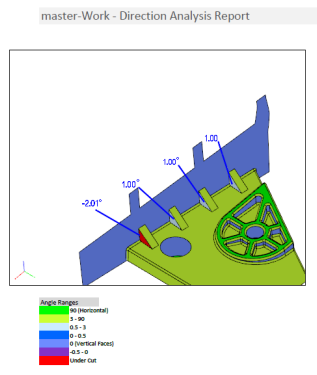|
|
Publish to PDF 
Access: Open this function from one of the following locations:
-
Select File > Export > Publish to PDF from the menu bar.
-
In addition, this functionality appears as an option in a number of functions, such as Curvature Map, Direction Analysis, Draft Angle Analysis and Wall Thickness Analysis.
Publish to PDF to create 3D PDF files that include parts and assemblies from Cimatron. When the Publish to PDF button is selected, a dialog is displayed giving you additional controls before the selected entities are exported to PDF.
Create 3D PDF files that include parts and assemblies from Cimatron. These interactive 3D PDF files look exactly like the original 3D design and enable you to view, package, and share 3D design data. Operations such as zoom, pan, and rotate, plus additional extended tool operations (see below) can be performed on the models in the 3D PDF files. This function can also be used by NC users that create an NC Report.
This function increases communication and collaboration with customers and affiliates (see the Usage Example below) by enabling them to easily:
-
View these parts and assemblies without needing to have Cimatron installed.
-
Use Adobe® Reader® extended tools, such as measurements, sections, dimensions, and comments for collaboration purposes.
-
Create advanced PDF reports with additional relevant data.
-
Export 3D data to PRC files.
The free Adobe Reader is required to view PDF files. Download the latest version of Adobe Reader from Adobe's website (https://www.adobe.com).
Note: A prerequisite for using this function is the installation of Microsoft Office 2007 or above.
Usage Example
|
In this example, an area is identified where a draft angle is required. This can be communicated to the customer by using the Publish to PDF option. In this case, the relevant area is selected, screen parameters created, and the area is exported to PDF. |
The selected area exported to PDF with the screen parameters. When this functionality is invoked from within the Curvature Map, Direction Analysis, Draft Angle Analysis, and Wall Thickness Analysis functions, any figures (local labels) attached to entities are also exported to PDF. |
|
|
|
Interaction
Invoked from another function
When this functionality is invokedinvoked from within a function (specifically Curvature Map and Direction Analysis), the interaction includes a toggle option which enables you to export only the selected entities or the entire part to PDF.
![]()
|
Publish to PDF |
This displays the Publish to PDF dialog - see below. The following toggle options are available:
|
Note: When this functionality is invoked from within the Curvature Map, Direction Analysis, Draft Angle Analysis, and Wall Thickness Analysis functions, any figures (local labels) attached to entities are also exported to PDF - see the Usage Example above.
Invoked from the File menu
When this function is invokedinvoked from the File menu, the Publish to PDF dialog is immediately displayed.
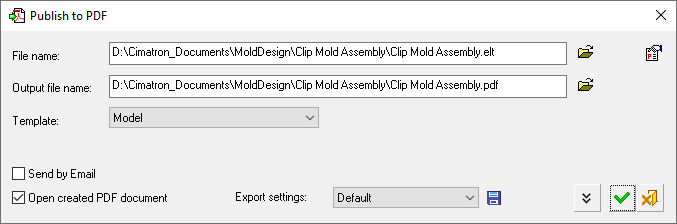
Toggle the Expand/Collapse button ![]() /
/![]() to show/hide additional parameters.
to show/hide additional parameters.
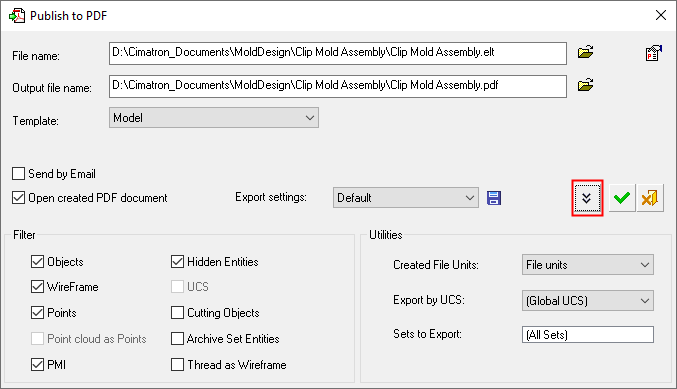
Set the parameters and click OK ![]() to produce the required file.
to produce the required file.
In the image below, a mold assembly exported from Cimatron is viewed in Adobe Reader® in 3D.
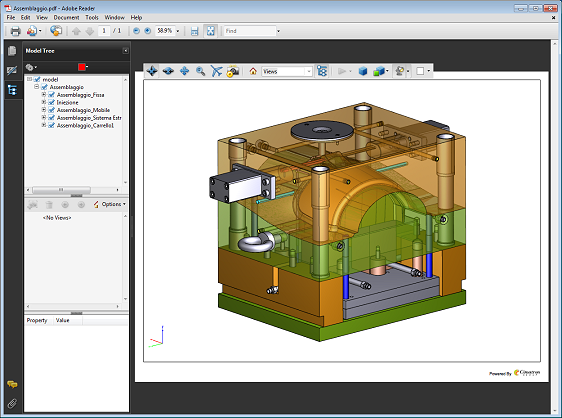
Parameters
The following parameters are displayed in the collapsed Publish to PDF dialog (for the expanded dialog parameter explanations, see Data Interface > PDF Export):
|
File Name |
The full path name of the file to be exported. If this function is invoked when a file is open, the currently open file name is displayed. If the function is invoked when no file is open, this field is empty. In this case, use the browse button adjacent to this field to select the required file. |
|
Output File Name |
The full path name of the exported file. The default save location is in the same folder as the file in the field above. To change the save location, use the browse button adjacent to this field. The default file name is the same as the file in the field above. To change the file name, edit it directly in this field. |
|
Template |
Select the required template for the export file from the dropdown list. This dropdown list is automatically populated with the Microsoft Excel templates that are located in the ...\Data\templates\PDF\ folder of your installation. The last used template is saved and used again. If there is no last used template or it cannot be found, the Default template is used. In some functions when invoking Publish to PDF, additional data is exported and the template of that function is automatically used. The templates for these functions are located in the ...\data\templates\<function_name>\ folder of your installation. Within these functions, Publish to PDF can either be invoked via the menu or via a Publish to PDF button within the function. |
|
Send by Email |
Select the checkbox to create a new email and attach the created PDF file to it. By default, this checkbox is unselected (OFF). |
|
Open Created PDF Document |
Select this checkbox to automatically open the created PDF file. By default, this checkbox is selected (ON). |
|
Export Settings |
Select the required export settings. |
|
<Parameters in the Expanded Dialog> |
These additional parameters are the same as the Data Interface parameters when exporting to PDF. |
|