|
|
Reset Color and Render Mode
Access: Open this function from the following location:
Access: Open this function from one of the following locations:
-
Right-click on one or more components in the Assembly Tree to display the popup menu and then select Reset Color and Render Mode. This option is available when selecting multiple components from the same sub-assembly.
-
Right-click on a UCS, electrode or location in the Electrode Tree to display the popup menu and then select Reset Color and Render Mode.
Reset the color and render mode (shade / transparency / wireframe) of items in the tree to their original settings.
- Original ColorOriginal Color
In a new assembly, all components are displayed in their original colors and the Original Color button
 appears for each component in the Assembly Tree. This means that individual faces of a component may be displayed in a different color.
appears for each component in the Assembly Tree. This means that individual faces of a component may be displayed in a different color.Changing the color of a component from within the Assembly Tree, changes the whole component to the specified color and the appropriate color icon (for example
 ) is displayed for that component.
) is displayed for that component.To reset the color of a component back to its original color, invokeinvoke this function.
- Original Render ModeOriginal Render Mode
In a new assembly, all components are displayed in their original render mode and the Original Render Mode button
 appears for each component in the Assembly Tree. This means that individual faces of a component may be displayed in a different render mode.
appears for each component in the Assembly Tree. This means that individual faces of a component may be displayed in a different render mode.Changing the render mode of a component from within the Assembly Tree, changes the whole component to the specified render mode and the appropriate icon (
 Shade,
Shade,  Transparent, or
Transparent, or  Wireframe) is displayed for that component.
Wireframe) is displayed for that component.To reset the render mode of a component back to its original mode, invokeinvoke this function.
Example:
To display Cut 2 (the transparent green component) in its original color and render mode (the way it is displayed in the Part environment):
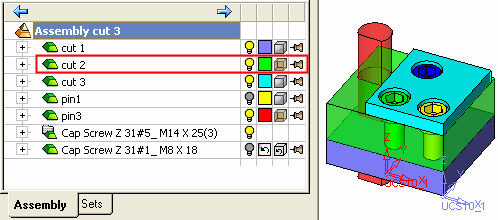
-
Right-click on the component in the Assembly Tree and, from the popup submenu, select Reset Color and Render Mode.
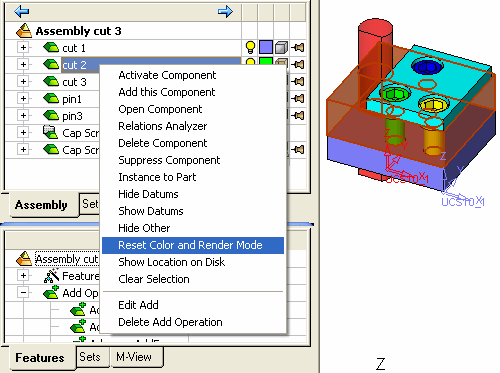
The component is now displayed in its original color and render mode.
-
In the Assembly Tree, the Original Color button
 and the Original Render Mode button
and the Original Render Mode button  appear for the specific component.
appear for the specific component. -
In the display area, the component is displayed in its original color (in this case, each face is a different color) and also in its original render mode (in this case, only one face is transparent).
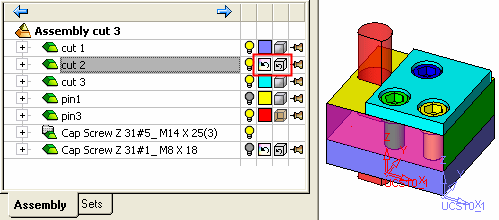
Note: When a component in an assembly is displayed in its original color and render mode, and you change the render mode, individual faces lose their color and the whole component is displayed in the default object color. Similarly, if you change the color, individual faces lose their render mode and the whole component is displayed in the default object render mode.
|
