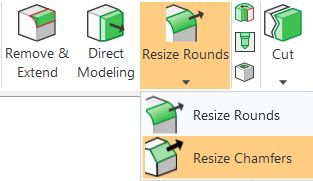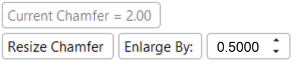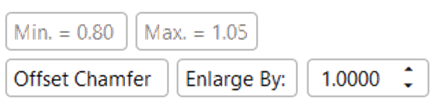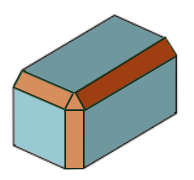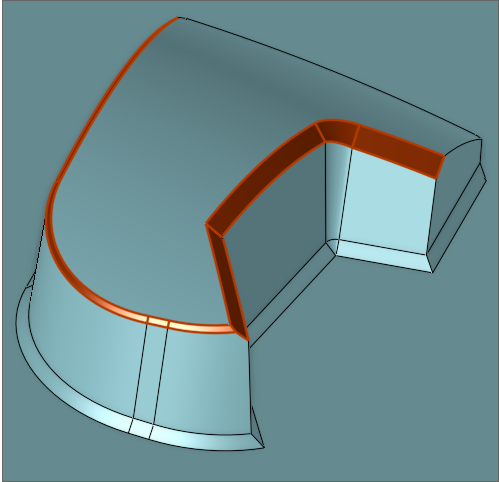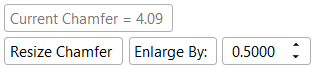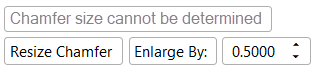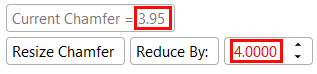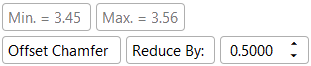|
|
Resize Chamfers  : Options and Results
: Options and Results
Access: Open this function from one of the following locations:
Resize chamfer faces directly instead of removing them and creating new features. This function also offers the option to create new chamfers to replace existing chamfers.
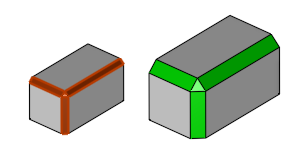
Resize Chamfers can be applied to any series of chamfer faces. The function measures and displays the current value of the chamfer, then offers multiple methods to modify it. You can either define a new chamfer value or enlarge or reduce the size of the current chamfer by a specified value. This function offers significant time-savings compared to manually removing chamfers and replacing them with new features.
Required Step 1 
Pick the chamfer faces and then <exit><exit>.
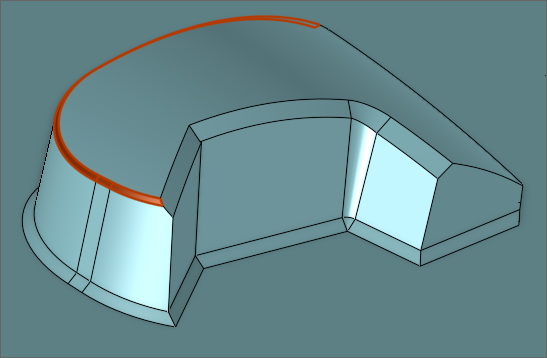
Required Step 2 
Define the parameters. The parameters that are displayed depend on the faces selected:
|
Chamfer faces with Constant sizes selected |
Chamfer faces with Varying sizes selected |
|
|
|
|
|
|
Parameters
|
Chamfer Size |
These non-editable (grayed out) parameters contain the chamfer size values that are automatically detected by Cimatron. These parameters are displayed as a guide to assist you when resizing the selected faces. Current Chamfer
Min. and Max.
Chamfer size cannot be determined If the chamfer geometry is extremely complex, the parameter will indicate that the chamfer size cannot be determined.
|
||||||
|
Resize Chamfer / |
This toggle option allows you to set new values for existing chamfer faces or create new ones.
|
Click OK ![]() or Apply
or Apply ![]() in the Feature Guide to complete the function.
in the Feature Guide to complete the function.
When completed, the Resize Chamfers feature will appear in the Feature Tree.
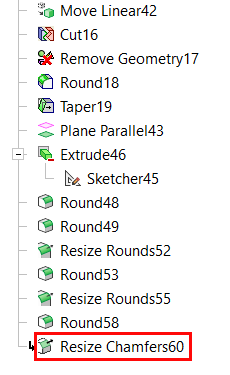
|