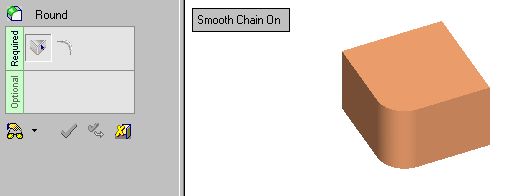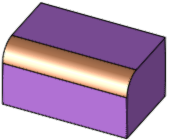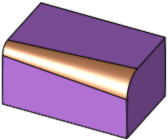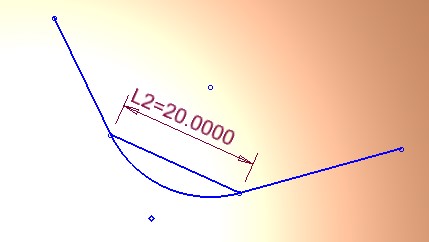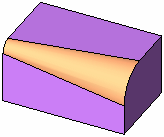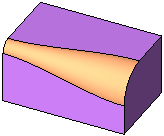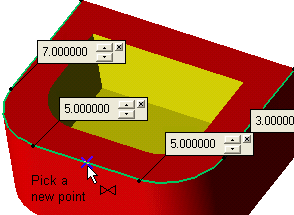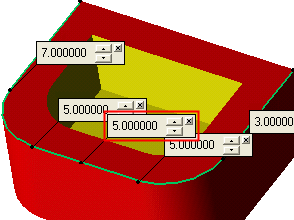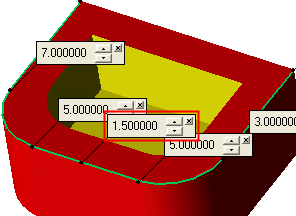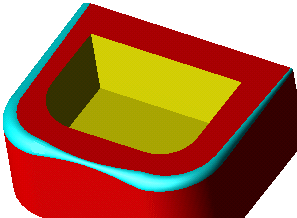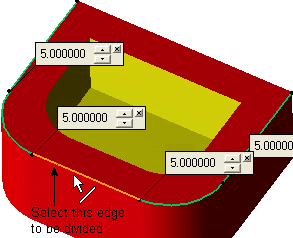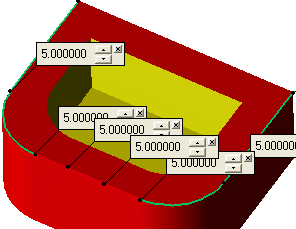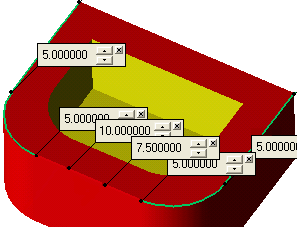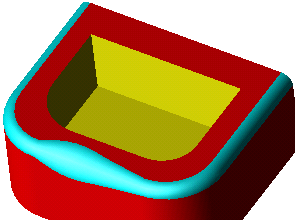|
|
Round  : Variable Radius
: Variable Radius
Create a round (fillet) on a sharp corner.
This page shows an example interaction to produce Round Variable Radii is shown below. For a Round Constant Radius, see the example here.
|
Demo: Press the button below to view
a short movie demonstrating the function:
|
Practice: Press the button below to open Cimatron with a practice ELT file similar to that used to create the movie (if the relevant feature already exists in the ELT file, you can either edit it or delete it and create a new feature). |
|
|
|
While you are still in Constant Radius mode (the default), choose the radius you want as the Global Radius - even if you are applying variable radii, the Global Radius will still be used as the basic radius.
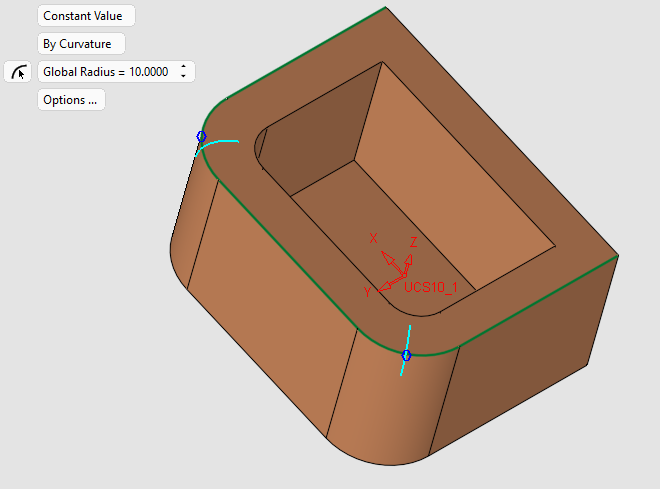
Now toggle Constant Radius to Variable Radius.
At the ends of each edge, a radius value dialog will appear, reflecting the Global Radius specified above.
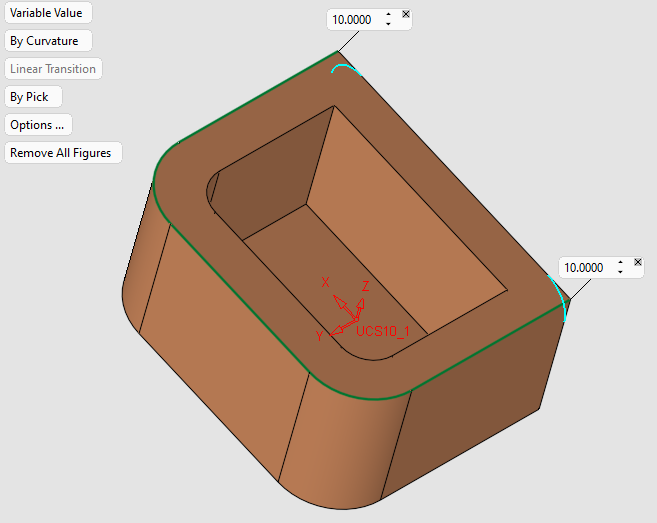
To change the radius at any point, click the field and enter a new value. To delete a value, click on the x to close the field.
Example:Example:
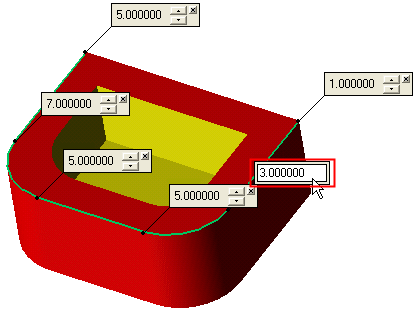
If you want to specify radii at additional locations, you have two options: By Pick and By Intervals.
Set the Variable Radius parameters as required:
|
Variable Value |
This is a toggle option Constant Value / Variable Value.
|
||||||||||||||||||||||||
|
By Curvature |
This is a toggle option Curvature / Chord Length.
|
||||||||||||||||||||||||
|
Linear Transition |
This is a toggle option Linear Transition / Spline Transition.
|
||||||||||||||||||||||||
|
By Pick |
This is a toggle option By Pick / By Intervals.
|
||||||||||||||||||||||||
|
Options |
Click the Options field if you want to specify further information about the rounding, such as creation of solids or faces (By Curvature option only). |
||||||||||||||||||||||||
|
Remove All Figures |
Click the Remove All Figures field to remove all the radius value dialogs at the ends of each edge. |
Click OK ![]() or Apply
or Apply ![]() in the Feature Guide to complete the function. The resulting rounded faces are shown in cyan.
in the Feature Guide to complete the function. The resulting rounded faces are shown in cyan.
Picking a Chain of Non-Smooth Edges
It is possible to pick a chain of non-smooth edges as in the example below:
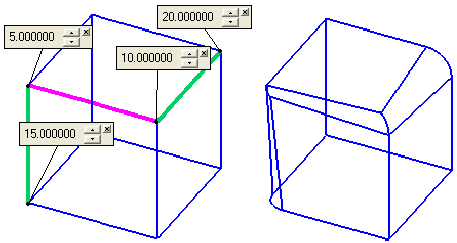
Note: The non-smooth edges of the chain must be continuouscontinuous.
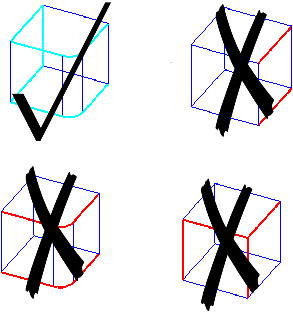
|