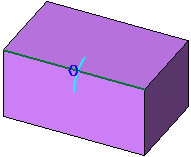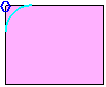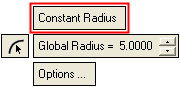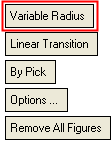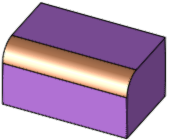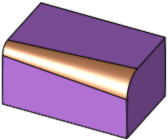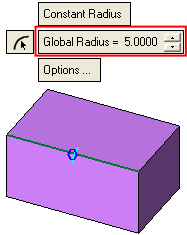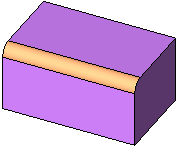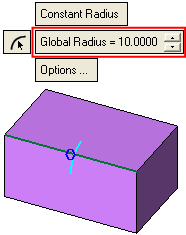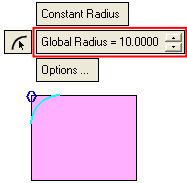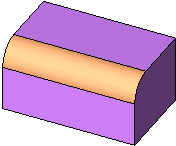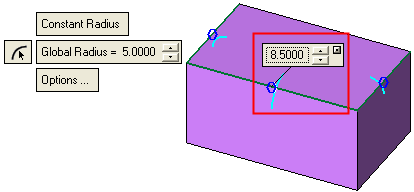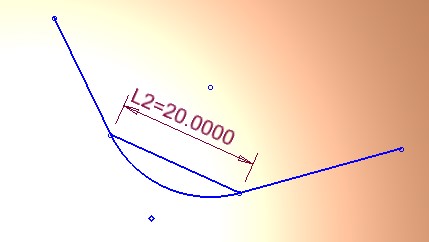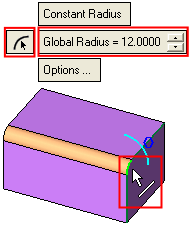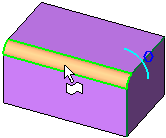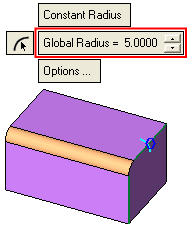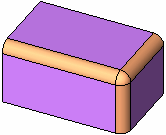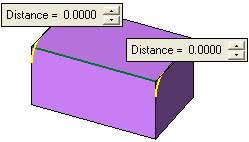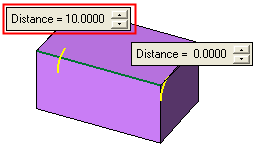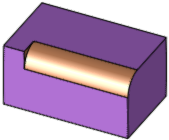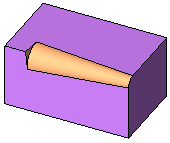|
|
Round  : Options and Results
: Options and Results
Access: Open this function from one of the following locations:
-
Click the
 button in the
toolbar.
button in the
toolbar. -
Select Solid > Main Tools > Round from the menu bar.
-
Select Round on the popup menu if no geometry is selected, if one face is selected, if one or more edges are selected, or if one or more vertices are selected.
If a combination of entities are selected, or if more than one face is selected, Round will not appear on the popup submenu.
Create a round (fillet) on a sharp corner.
The rounding radius can be constant or variable.
Note: The example demonstrates how to apply a constant rounding radius. See Round: Variable Radius if you want to specify different radii at specific locations.
Required Step 1 
Pick edges, vertices, or a face. Set the parameter.
-
You can select an edge by picking a point that lies on the edge.
-
You can drag a box to select multiple edges.
-
Edges and vertices can be selected in combination, but only one face can be selected.
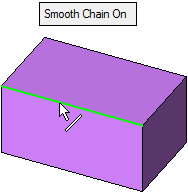
When you have made your selections, press <exit><exit>.
- Edge Selection: Picking Edges - Smooth Chain On/OffEdge Selection: Picking Edges - Smooth Chain On/Off
Edge Selection -
Smooth Chain Off
Pick an edge. Only the picked edge is selected. Pick other edges as required.Edge Selection -
Smooth Chain On
Pick an edge. All edges connected to the picked edge in a smooth chain (no sharp corners) are automatically selected.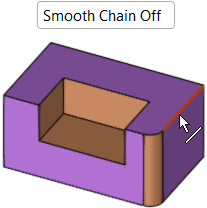
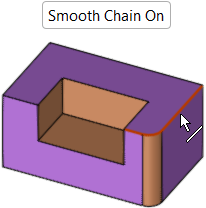
- Edge Selection: Picking Vertices (to select edges) - Smooth Chain On/Off
- Selecting a Face:Selecting a Face:
You can select one face, which cannot be selected in combination with edges or vertices. In addition, the face must have sharp corners on all sides - a face joined smoothly to other faces cannot be rounded. If the face has islands (as in the example below) only the external boundaries will be rounded.
Note: If you want to apply rounding between groups of faces, you can use the Round Face-Face function.
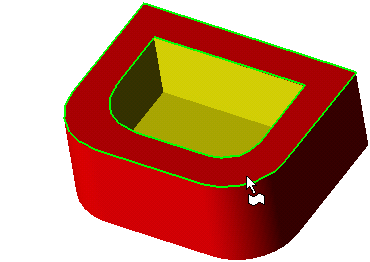
Required Step 2 
All selected edges are marked with a preview symbol that reflects the size of the given radius (as set by the Global Radius parameter - see below). If the Constant Radius option is used, each selected edge is marked with a blue circle that enables you to set a different radius value for a specific edge.
|
|
|
The following parameters are displayed (toggle the Constant Value / Variable Radius options as required):
|
|
|
You can specify a constant rounding radius value (described below) or a variable radius.
Note: If a face was selected for rounding, you can only apply a Constant Value.
Set the parameters as required:
|
Constant Value / Variable Radius |
This is a toggle option Constant Value / Variable Radius.
|
||||||||||||
|
By Curvature / By Chord Length |
This is a toggle option By Curvature / By Chord Length. Define the round by a radius value (using the values set in Global Radius) or by a chordal distancechordal distance.
|
||||||||||||
|
This option will vary between Global Radius and Global Distance depending on the selection made in the By Curvature / By Chord Length field.
|
|||||||||||||
|
|
Define the radius value by picking an arc, cylindrical face, torus face or a point (point - see the note below). The Global Radius value is set according to the radius value of the selected geometry (the value is not associative to the selected geometry; this is simply a quick way of setting the radius based on existing geometry).
Note: A point can also be used to define the radius value. To enable you to pick a point, manually select the Point option in the Selection Filter. This automatically selects the Close to Face point filter option. This enables you to pick the closest point to any face (except a planar or planar nurb) and the minimum radius at this point is selected. |
||||||||||||
|
Options |
Click the Options field if you want to specify further information about the rounding, such as creation of solids or faces. |
||||||||||||
Optional Step 1 
Set the round stopped distance value. This is used to stop the round at a set distance from one or both ends of the entity selected in required step 1. If the round is to be stopped at both ends, different stopped distance values can be set for each end.
|
Distance parameters are displayed at both ends of the round. |
Set the required stop distance. |
|
|
|
|
The round is produced up to the stop distance; for constant and variable rounds. |
|
|
|
|
Press <exit><exit> when finished. Click OK ![]() or Apply
or Apply ![]() in the Feature Guide to complete the function. The resulting Round feature will appear in the Feature Tree as follows:
in the Feature Guide to complete the function. The resulting Round feature will appear in the Feature Tree as follows:
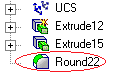
|