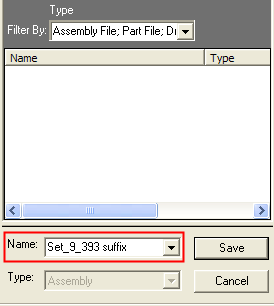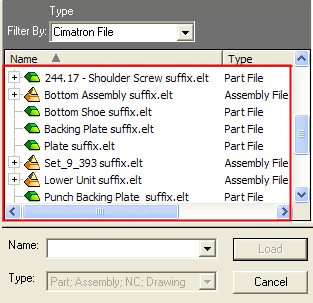|
|
Saving a File: Save As
Access: Open this group of functions from one of the following locations:
-
Select Save
 from the Quick
Access Toolbar.
from the Quick
Access Toolbar.
-
Press Ctrl + S on the keyboard.
-
Select File > File Operation from the menu bar. Select the required Save or Save As function.
Save a file in Cimatron. Files of unlimited size can be saved.
There are several ways you can save a Cimatron file.
|
|
Save (Ctrl + S) the active file. |
|
|
|
Save All |
Save all currently open files. |
|
|
The are numerous Save As options, depending on the currently as file type. See below. |
Note: If Cimatron terminates during a Save operation due to an unexpected occurrence, the file is not saved and remains unchanged.
Save As
Save a file by defining its name and selecting the folder where it is to be saved. You can add folders before you save the file.
The Save As operation has the following options:
|
|
Save As - Main File Only |
Save As - copy only the main file (and not its dependent files). |
|
|
Save As - Include Dependent Files |
Save As - copy the main file and all dependent files. |
|
|
Save as Catalog Part |
Save the part as a catalog master part. For additional information, see Saving as a Catalog Part. |
|
|
Save as Mechanism Assembly |
Save the assembly as a Mechanism Assembly master in the catalog. For additional information, see Saving as a Mechanism Assembly. |
|
|
Save as Template |
Save the current file as a template. For additional information, see File Templates and Saving a File Template. |
In the Drafting environment, the following additional file save options are available:
|
|
Save the drafting sheet as a template. This saves a Drawing containing multiple Sheets as a Drawing Template. If a Drawing only contains a single Sheet, it will be saved as a Sheet Template (as in Save Sheet as Template). For additional information, see Saving a Drawing Template. This icon is displayed when a drafting file is open. |
|
|
|
A Linked Drawing is one that holds a link to the model(s) that was used for the view creation. The models are not kept inside the drawing file; instead, the system keeps a link to the source file of the models. This reduces the file size of drawings. This mode applies to the entire drawing, and not to specific views or sheets. The |
|
|
|
A Self-Contained Drawing is one that includes the models that were used for the view creation. The model(s) are kept inside the drawing file; these types file contain the entire data of the part or assembly they show. While this allows you to work with the drawing file even if it is separated from the original data, it can result in a large drawing file size. The |
To save a file using the Save As option:
InvokeInvoke the Save As - Main File Only function from the menu bar.
The Cimatron Explorer is displayed.
Browse to the folder where you wish to save the file. Define the name of the file and press Save.
The default location is the same folder as the original file. The default name is the same as the original file. A prefix and/or suffix may be added, and in the case of an Assembly file, using the Save As - Copy Include (Dependent Files) function, the same prefix/suffix will be added to all new files.
Example:
|
The word suffix is added to the Save As > Include Dependent Files option. |
The suffix is added to all the new files. |
|
|
|
|