|
|
Face Selection Options
Access: Open this group of functions from one of the following locations:
-
Select the required function from the Face Selection Modes dropdown list in the Selection Floating toolbar.
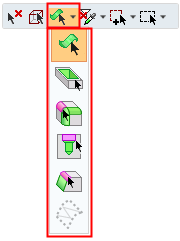
-
Select Edit > Selection from the menu bar. Select the required function.
Define which faces are displayed as selected when picking faces.
When invokinginvoking an operation to pick faces, the following icons appear in the Selection Toolbar:
![]()
|
|
When selecting faces, select only the picked faces. |
|
|
|
When selecting faces, expand from the picked face(s) to select all faces that are part of the same pocket. |
|
|
|
When selecting faces, expand from the picked round face(s) to select all faces that are part of the same round faces chain. |
|
|
|
When selecting faces, expand from the picked face(s) to select all faces that are part of the same hole. |
|
|
|
When selecting faces, expand from the picked face(s) to select all faces that are smooth with them. |
|
|
|
|
See the notes in Face Selection.
|
