|
|
Split Curve  : Options and Results
: Options and Results
Access: Open this function from one of the following locations:
-
Select Wireframe > Main Tools > Split from the menu bar.
-
Select Curves > Split from the following Die Design Guides: Strip Design.
Split curves by geometry.
This function is executed by first selecting the curve or curves to be split and then selecting one splitting entity. The splitting entity can be a point, curve, face, or plane. The curves that intersect the splitting entity will be divided into two or more separate curves, depending on the type and location of the splitting entity.
The two examples below demonstrate how to use this function.
Example 1
Required Step 1 
-
For the first group, select the four curves shown below. Press <exit><exit> to proceed to the next step.
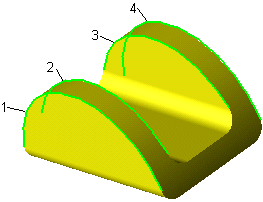
Required Step 2 
-
For the splitting entity, select the datum plane.
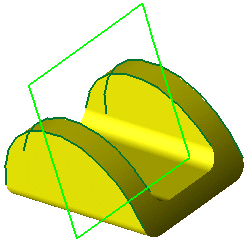
-
Click OKOK or ApplyApply in the Feature Guide to complete the function. Several curves are highlighted below to show that the each original curve was split into two curves.
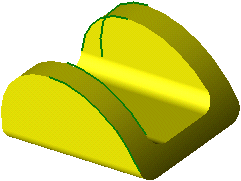
-
For different results, choose the horizontal plane as the splitting entity for Required Step 2.
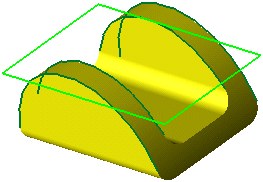
Each curve is now split into three separate curves.
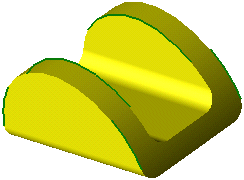
When completed, the Split Curve feature will appear in the Feature Tree.
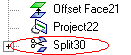
Example 2
Required Step 1 
-
For the first group, select the 3 curves shown below. Click <Exit><Exit> to proceed to the next step.
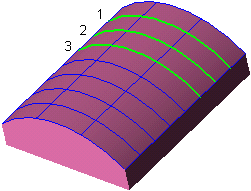
Required Step 2 
-
For the splitting entity, select the curve.
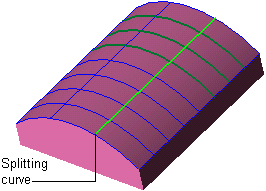
-
Click OKOK or ApplyApply in the Feature Guide to complete the function.The curves selected in Step 1 are each split into two curves while the remaining curves are undivided.
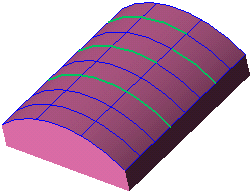
When completed, the Split Curve feature will appear in the Feature Tree.
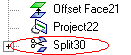
|


