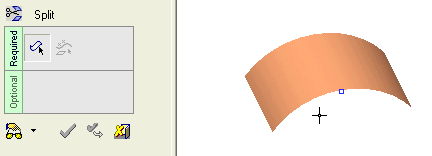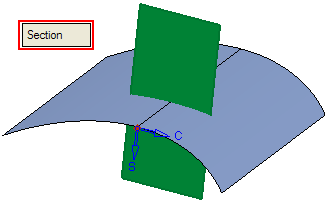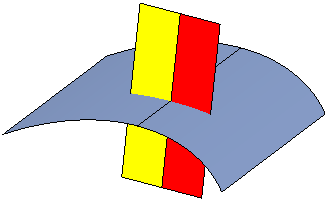|
|
Split Faces : Split Faces > By Point
: Split Faces > By Point
Access: Open this function from one of the following locations:
-
Click the
 button
in the toolbar.
button
in the toolbar. -
Select Faces > Main Tools > Split Faces from the menu bar.
Split faces by geometry.
Split a face by section or cross-section curves originating from a specified point.
|
Demo: Press the button below to view
a short movie demonstrating the function:
|
Practice: Press the button below to open Cimatron with a practice ELT file similar to that used to create the movie (if the relevant feature already exists in the ELT file, you can either edit it or delete it and create a new feature). |
|
|
|
Required Step 1 
- Pick the face(s) or object to be split.
The Faces / Object toggle option is displayed, enabling you to pick either face(s) or an object to be split. For this example the Faces toggle option is selected (see the split methods for additional information). Only one face can be split using a point.
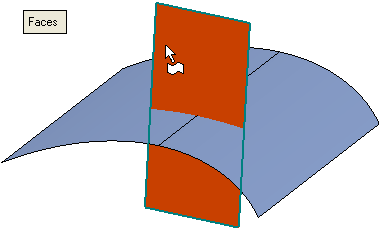
- <exit><exit> when the face is selected.
Required Step 2 
Pick the splitting point. See Picking Points for details.
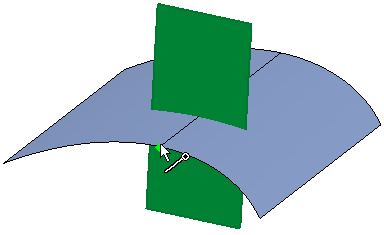
The following toggle options are displayed enabling you to choose in which direction to split the face:
|
Section |
The face is split by section. |
|
Cross-section |
The face is split by cross-section. |
Section
The face is split by section.
|
|
|
Cross-section
-
The face is split by cross-section.
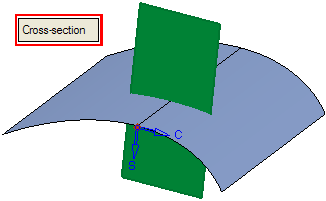
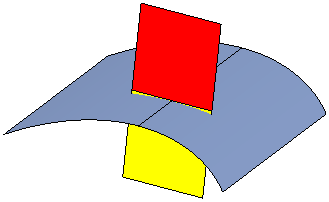
-
Click OKOK or ApplyApply in the Feature Guide to complete the function.
The face is now split into two faces.
-
When completed, the Split feature will appear in the Feature Tree as follows:
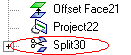
|