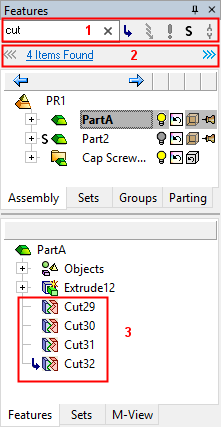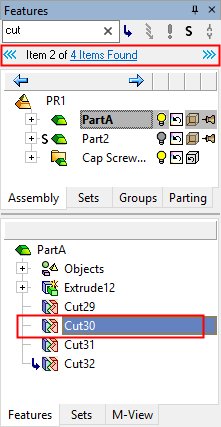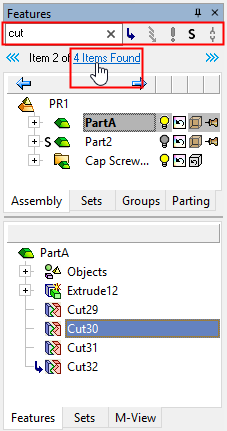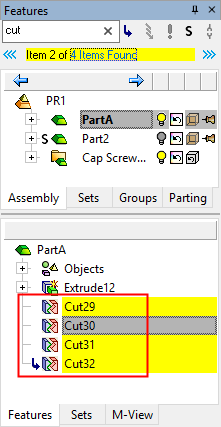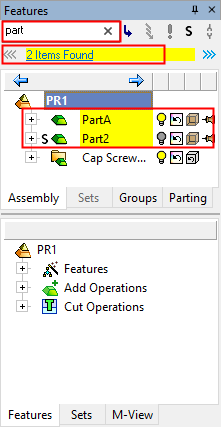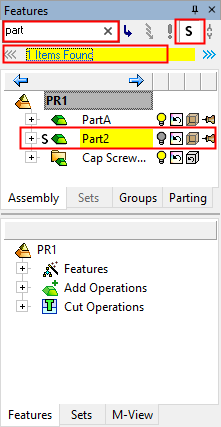|
|
Tree Pane: Search 
Access: Open this function from the following location:
-
Select View > Pane > Tree Search from the menu bar. The Tree Pane should be displayed before invoking the Tree Search. (The Tree Pane is displayed by default, except in NC).
Show or hide the Search bar on the tree pane. Using the tree search will expand the tree and any parts that meet these conditions will be highlighted in a different color. To quickly locate parts that may require attention, the tree symbols for parts are displayed at every level of the subassembly.
The Search bar appears at the top of the tree pane.
In addition to searching the tree by keyword, you can narrow down the search by using different geometric conditions:
-
Parts that are in insert mode.
-
Parts that require an update.
-
Parts that can be updated from the parting assembly.
-
Parts that are suppressed.
Using the search will expand the tree and highlight the parts that meet these conditions in YELLOW. To quickly locate parts that may require attention, the tree symbols for parts are displayed at every level of the sub-assembly.
Tree Search operations are available on the Assembly, Electrode, Parting and Feature Trees.
Using Search in Tree Pane
Toggle the ![]() button in the menu to show the tree Search dialog. Enter the search criteria.
button in the menu to show the tree Search dialog. Enter the search criteria.
|
|
|
|
Click the # of Items Found text to highlight all the found items. Use the arrow keys to step up or down through the found items.
|
|
|
Search, as above, but combine with one or more tree symbols to find specific occurrences of the item.
|
|
|
|