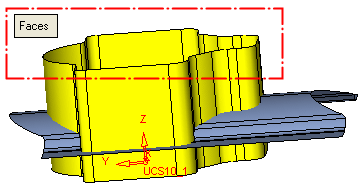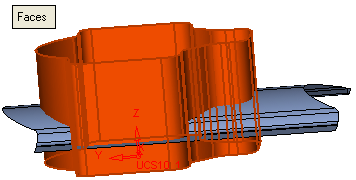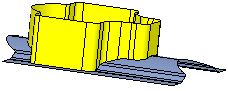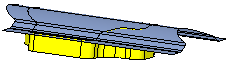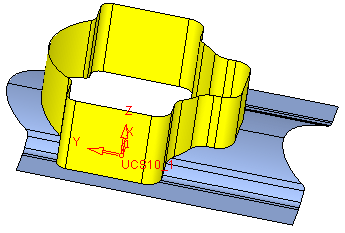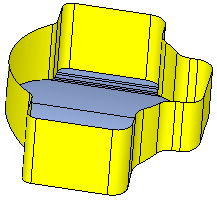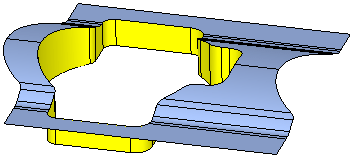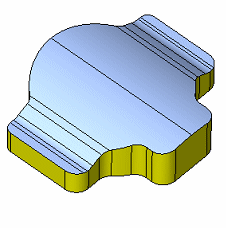|
|
Trim Face : Trim Face > By Multi
: Trim Face > By Multi
Access: Open this function from one of the following locations:
-
Click the
 button
in the toolbar.
button
in the toolbar. -
Select Faces > Main Tools > Trim Face from the menu bar.
-
Select Trim Face on the popup menu if no geometry is selected.
Trim faces by geometry.
Two sets of faces can be trimmed with different trimming results. In this case, both the faces to be trimmed and also the trimming faces are trimmed.
In the example below the yellow faces are the faces to be trimmed and are all picked using single pick or pick by box. The blue faces are the trimming entities and are picked near the outside boundary as shown below.
Note: When picking a face (or plane) as the trimming tool along faces, the side of the face picked is the side that remains. The picking side on the face (also using Pick By Box) determines the remaining side of the face after the trim.
Required Step 1

Pick the face(s) or object to be trimmed.
The Faces / Object toggle option is displayed, enabling you to pick either face(s) or an object to be trimmed. For this example the Faces toggle option is selected (see the trim methods for additional information). Pick the faces to be trimmed (in the example below, the yellow faces).
Note: In Trim operations when using the Faces option and picking the entity to be trimmed, the position of the cursor is important; by default the picked side remains. For example, if you pick the top half of a face that is to be trimmed, the top half is the side that remains after the trim operation. You can use the Flip Trimming Side button in step 2 to change the side that is trimmed.
|
Pick the faces (in this case "by box" as shown below: |
The multiple faces are selected: |
|
|
|
<exit><exit> when the faces are selected.
Required Step 2 
Pick the trimming entities (in this example, the blue faces) using pick by box (near the outside boundary):
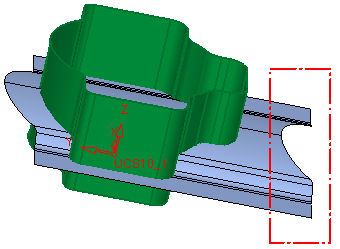
The entities are displayed as selected and the following parameters appear:
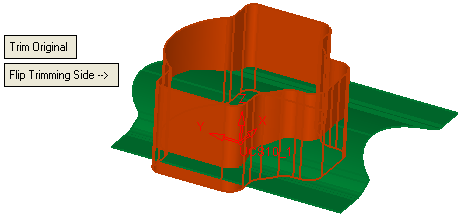
|
Trim Original |
Select which entities are to be trimmed. This is a toggle option: Trim Original / Trim Both.
|
||||||||||
|
Flip Trimming Side |
Toggle the Flip Trimming Side button to define which side of the trimmed faces will remain (in this case, the upper side or lower side).
|
||||||||||
|
Flip Trimming Side (Second Group) |
Toggle the Flip Trimming Side (Second Group) button to define which side of the trimming faces will remain (in this case, the inner side or the outer side). This parameter is only displayed is the Trim Both toggle option is selected. In this case both the faces and the trimming entities are trimmed, and depending on the combinations of the Flip Trimming Side buttons, multiple results could occur, of which the following are examples:
|
Click OKOK or ApplyApply in the Feature Guide to complete the function.
When completed, the Trim Face feature will appear in the Feature Tree as follows:
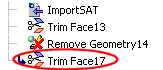
|