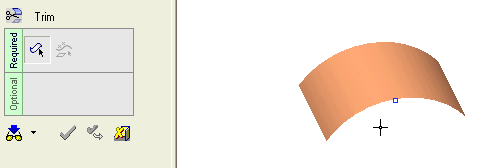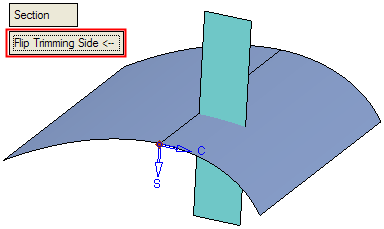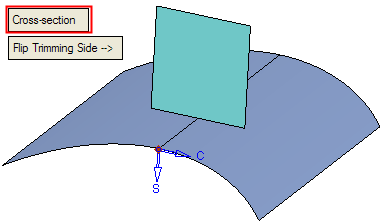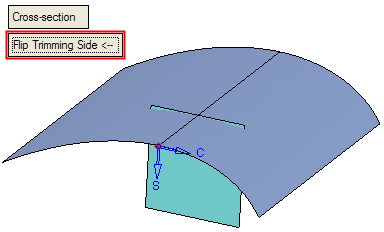|
|
Trim Face : Trim Face > By Point
: Trim Face > By Point
Access: Open this function from one of the following locations:
-
Click the
 button
in the toolbar.
button
in the toolbar. -
Select Faces > Main Tools > Trim Face from the menu bar.
-
Select Trim Face on the popup menu if no geometry is selected.
Trim faces by geometry.
Trim a face by section or cross-section curves originating from a specified point.
|
Demo: Press the button below to view
a short movie demonstrating the function:
|
Practice: Press the button below to open Cimatron with a practice ELT file similar to that used to create the movie (if the relevant feature already exists in the ELT file, you can either edit it or delete it and create a new feature). |
|
|
|
Required Step 1

Pick the face(s) or object to be trimmed.
The Faces / Object toggle option is displayed, enabling you to pick either face(s) or an object to be trimmed. For this example the Faces toggle option is selected (see the trim methods for additional information). Only one face can be trimmed using a point.
Note: In Trim operations, when using the Faces option and picking the entity to be trimmed, the position of the cursor is important; by default the picked side remains. For example, if you pick the top half of a face that is to be trimmed, the top half is the side that remains after the trim operation. You can use the Flip Trimming Side button in step 2 to change the side that is trimmed.
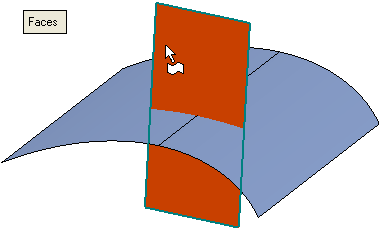
<exit><exit> when the face is selected.
Required Step 2 
Pick the trimming point. See Picking Points for details.
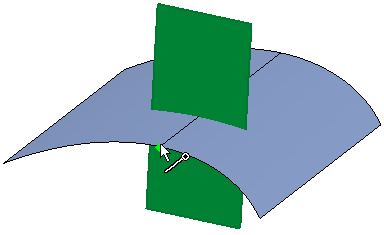
The following options are displayed enabling you to choose in which direction to trim the face:
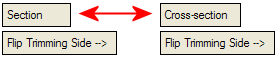
|
Section |
The face is trimmed by section. |
|
Cross-section |
The face is trimmed by cross-section. |
Section
|
The face is trimmed by section. Note that, by default, the left section of the face remains (the top left side of the original face was picked in Required Step 1, above). |
Toggle the Flip Trimming Side button to define which side of the trimmed faces will remain. |
|
|
|
Cross-section
|
The face is trimmed by cross-section. Note that, by default, the top cross-section of the face remains (the top left side of the original face was picked in Required Step 1, above). |
Toggle the Flip Trimming Side button to define which side of the trimmed faces will remain. |
|
|
|
Click OKOK or ApplyApply in the Feature Guide to complete the function.
The face is now trimmed.
When completed, the Trim Face feature will appear in the Feature Tree as follows:
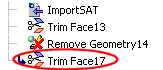
|