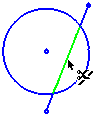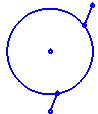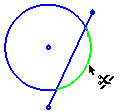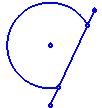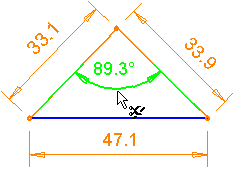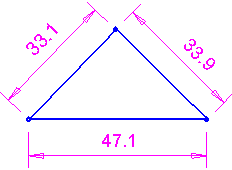|
|
Dynamic Trim 
Access: Invoke the Sketcher, define the sketch plane and then invoke this function from one of the following locations:
-
Click the Dynamic Trim button
 in the Sketcher toolbar.
in the Sketcher toolbar.
If this button is not displayed in the toolbar, it is displayed in the Trim (Split) / Extend button flyout in the Sketcher toolbar.
flyout in the Sketcher toolbar.
The last used function of this group is displayed in the toolbar. -
Right-click the graphics area and select Trim from the popup menu.
Trim line or curve portions that are cut by 2 other entities.
Trim Sketcher entities; for example:
-
Delete a free-standing entity: For example, you can delete a circle that is not intersected by another entity.
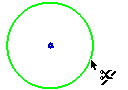
Note: If the entity includes a dimension, deleting the entity causes the dimension to be deleted also.
-
Delete a segment of an entity: For example, a circle may be intersected by a line, creating segments. You can delete segments of the circle or the line, one at a time.
|
|
|
|
|
|
|
|
|
-
Delete dimensions: For example, you can delete a dimension to eliminate an over-constraint condition in a sketch.
|
|
|
See Trimming Entities for operating instructions.
Note: Trim is an immediate access function, meaning that you can access it while within any other function. When you press exitexit to leave the Trim function, you will return to your previous function.
|