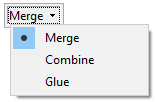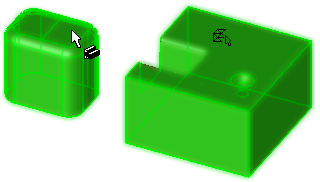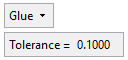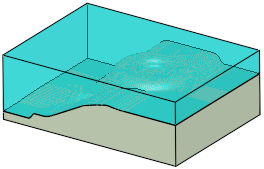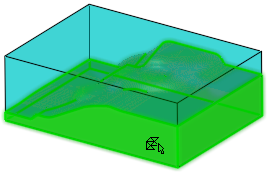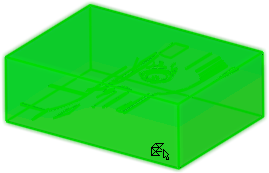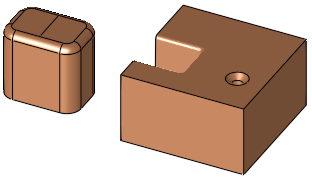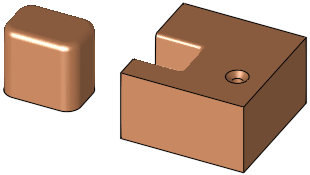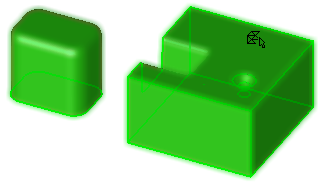|
|
Unite Mesh  : Options and Results
: Options and Results
Access: Open this function from one of the following locations:
-
Select Mesh > General Tools > Unite from the menu bar.
-
Select Unite from the Mesh Guide Toolbar.
Unite selected objects into one mesh object.
At least one of the selected objects must be a mesh; the united object is also a mesh.
Required Step 1 
Pick the objects to be united, and if necessary, indicate the outside direction (a direction arrow is displayed). If one of the selected objects is an open object, the direction arrow is displayed.
At least one of the selected objects must be a mesh; the united object is also a mesh.
Note: If a closed mesh object is selected, all previous selections of open solid objects are cleared.
The following parameter is displayed:
|
Two separate objects, a B-rep on the left and a mesh on the right: |
|||
|
|
|
|
|
From the dropdown list, select the type of unite operation to be performed.
|
Merge |
Merge the selected objects using boolean operations. |
||||||
|
Combine |
Combine the selected objects using non-boolean operations. This option may improve the results for mesh closing operations. |
||||||
|
Glue |
Unite the selected objects when they are almost coincident with each other (where there are small gaps between the objects). When the Glue option is selected, the Tolerance parameter is displayed:
Set the required Tolerance. The examples below show two mesh objects coincident with each other, within the defined Tolerance.
|
In the example below, the two objects are separate; the left object is a B-rep, the right object is a mesh.
|
|
|
See Facet Selection for a description of the various facet selection options.
Press OK ![]() or Apply
or Apply ![]() in the Feature Guide to complete the function. The two objects are now united into one mesh object.
in the Feature Guide to complete the function. The two objects are now united into one mesh object.
|
|
|
When completed, the Unite(Merge) feature will appear in the Feature Tree as follows:
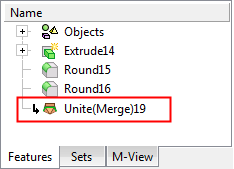
|