|
|
Add Part Material: EDM Setup : Options and Results
: Options and Results
Access: Open this function from one of the following locations:
-
Select Electrode > Tools > EDM Setup from the menu bar.
-
Select EDM Setup from the Electrode Guide Toolbar.
-
Right-click a Component
 , UCS
, UCS  , Folder
, Folder  , Electrode
, Electrode  or Location
or Location  in the Electrode Tree to display the popup menu and then select EDM Setup.
in the Electrode Tree to display the popup menu and then select EDM Setup.
Cimatron offers customized EDM solutions that are available for purchase by contacting a Cimatron Reseller or Provider. These offerings include customized EDM Profiles that can be configured to customer requirements.
An EDM Profile can be customized to allow the selection of Part Materials for a part or electrode directly from the EDM Setup, pulling material data from the Cimatron Global Material Library.
Contact your Cimatron Reseller or Provider for more information.
Detailed Interaction
-
Open a Cimatron Part or Assembly file.
-
InvokeInvoke the EDM Setup function.
-
Select the customized EDM Profile (provided by your Cimatron Reseller or Provider) from the dropdown menu.
-
Navigate to the Edit Dropdown Lists button
 and pickpick it.
and pickpick it. -
The Edit Lists dialog appears. Select the Materials List parameter.
-
PickPick the Import List from Material Table button
 to invoke the Global Material Library list.
to invoke the Global Material Library list.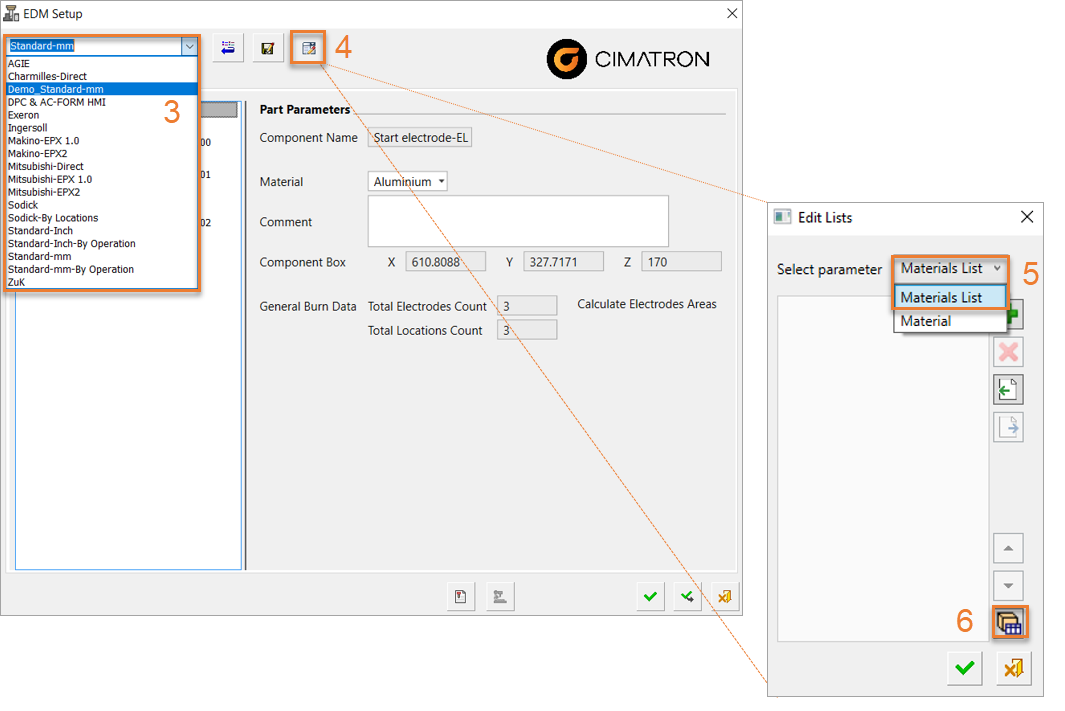
-
In the Global Material Library Table dialog, select all of materials to be included in the EDM Materials List and click OK
 . For this exercise, the AISI W210 and JIS SUP4 materials have been selected.
. For this exercise, the AISI W210 and JIS SUP4 materials have been selected.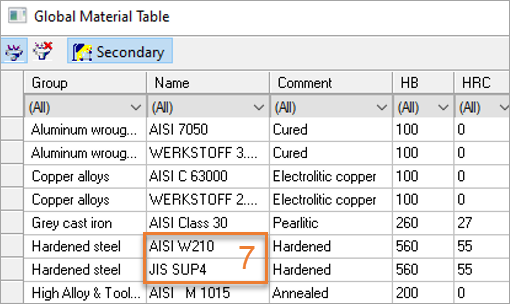
-
The selected materials are added to the Edit Lists dialog.
The materials can be reordered by picking a material and selecting the Move Up or Move Down button.
-
Click OK
 to approve the selected options.
to approve the selected options.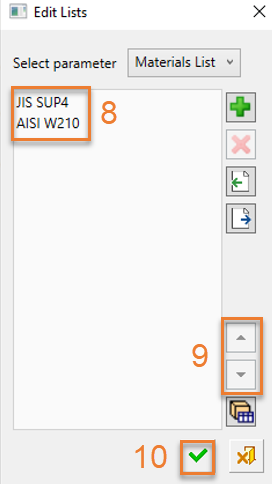
-
In the EDM Setup, note that the Materials List option has been added to the dialog and the part materials selected in step 7 are available from the dropdown menu.
-
Click OK
 to approve the selected options.
to approve the selected options.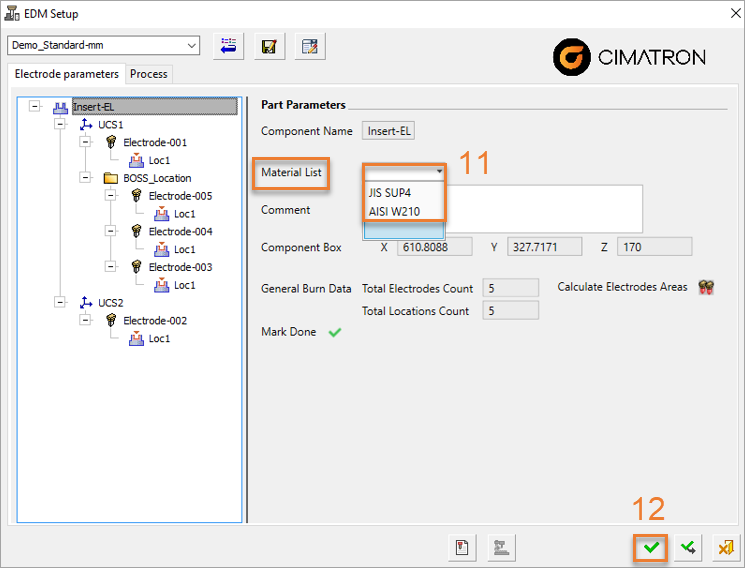
|
