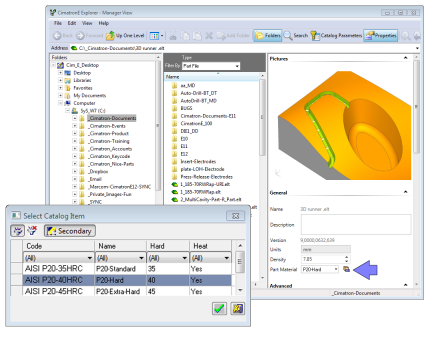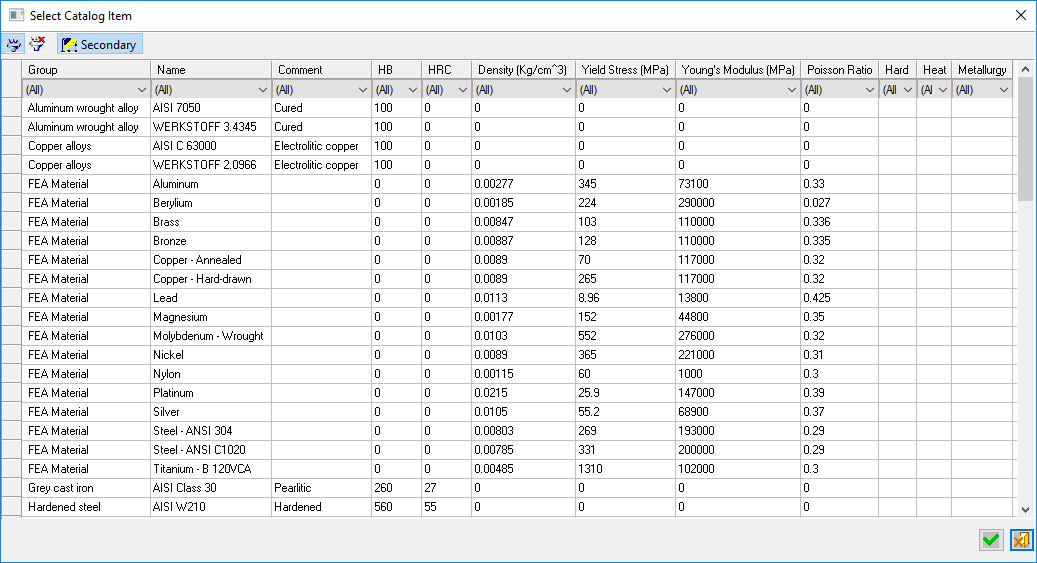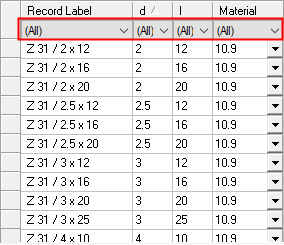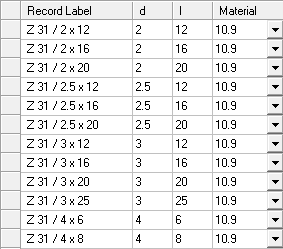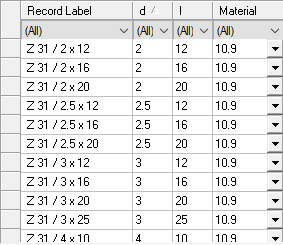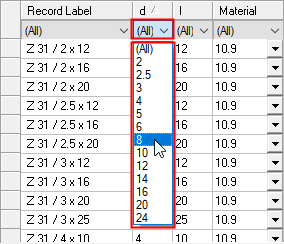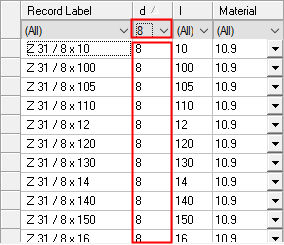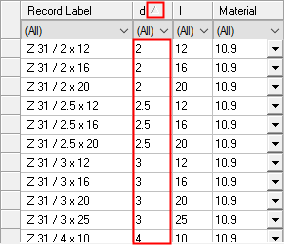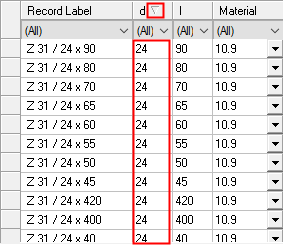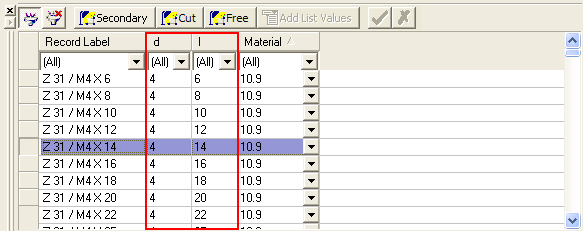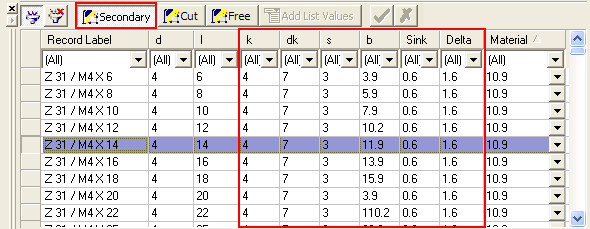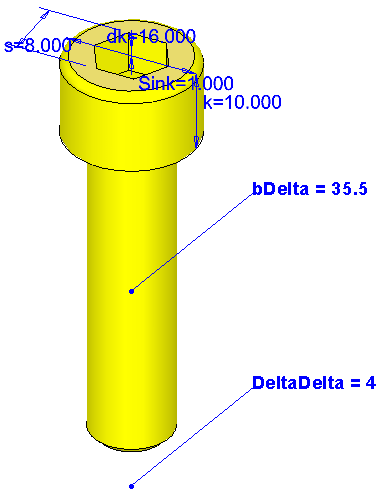Material Library 
Access: Open this function from one of the following locations:
-
Select Tools > Libraries > Edit Material Library from the menu bar.
The Material Library can only be edited when invoked from the menu bar. -
Press the Part Material button
 in the General
tab of the Properties pane of the Cimatron
Explorer. This button is displayed if a part is selected in
the Cimatron
Explorer.
in the General
tab of the Properties pane of the Cimatron
Explorer. This button is displayed if a part is selected in
the Cimatron
Explorer.
The Material Library is displayed in selection mode (you can only select a material). -
Press the Materials button in the Machine Parameters tab of the Cutters & Holders Dialog.
-
Press the Select Material from Catalog button
 from the NC
Setup dialog.
from the NC
Setup dialog.
The Material Library is displayed in selection mode (you can only select a material).
The Material Library is a tool that enables you to define part material properties. This tool is used throughout Cimatron where materials need to be defined.
Material data is used in the Cimatron Explorer and NC Setup where materials can be assigned to parts and also in the Machine Parameters tab of the Cutters & Holders Dialog where the material is used to filter the appropriate cutting conditions (feed, spin, etc.) of the cutters.
The materials table can be edited when invoked from the Menu bar.
Material Selection Example:Material Selection Example:
|
Material selection in the Cimatron Explorer: |
Material selection in the NC Setup: |
|
|
|
The Material Library is displayed showing a table of material values:
|
|
When selecting a material, you can set the Material Library to display only the materials relevant to you; for example, only the materials used in your shop.
Dialog Structure
The dialog consists of the following sections:
Table
The Material Library table displays a row of information for each material. You can control which columns are displayed in the table and also define new materials by using the Column Chooser (the data for each row is entered when defining a new material). In addition, you can do the following:
The width of each column can be customized.
The table rows can be sorted by clicking on the column headers.
The table rows can also be filtered by a filters row below the column headers.
To add your own information into the table, right-mouse-click along the left edge to add new rows and right-click along the top to define new columns. If you name the column to exactly match a Cimatron attribute name, for example, density, hardness, the attribute will be automatically associated when the material is used (e.g., density and hardness will be predefined when you specify the material for a part).
The Material Library can be edited when invokedinvoked from the menu bar. In this case, the dialog appears as follows:
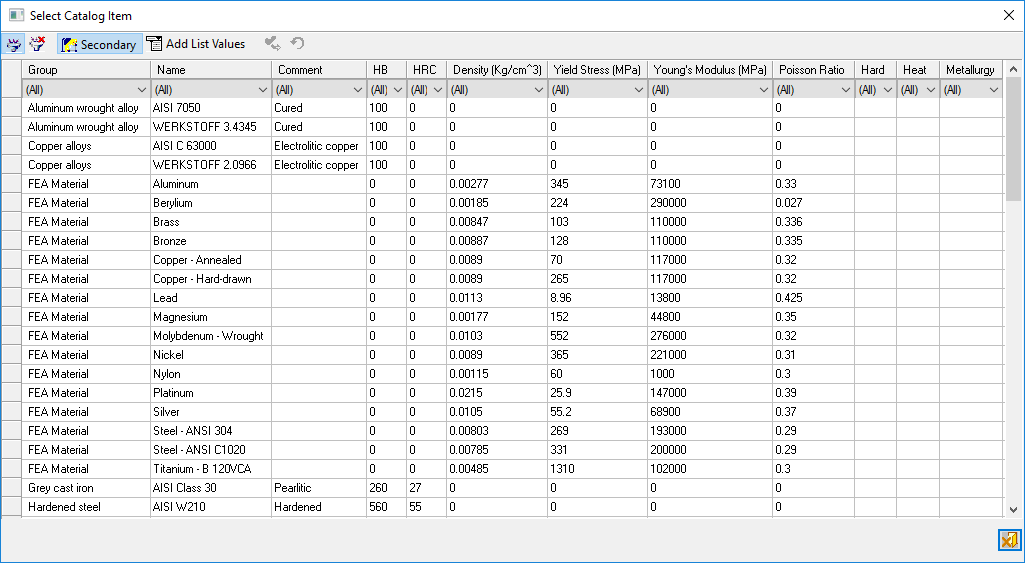
The material-related data is saved in the following folder:
...\ProgramData\Cimatron\Cimatron\2026.0\Data\templates\Materials.exl
Notes:
-
When invokedinvoked from the menu bar, the Material Library is displayed showing the Primary and Secondary columns and can be edited.
-
When invoked from a location other than the menu bar, the Material Library is displayed showing only the Primary columns and cannot be edited - it is available in selection mode only (you can only select a material). To display additional columns, press the Secondary button.
-
For a detailed explanation for Primary and Secondary Dimensions, see Dimension Definitions.
Dialog Buttons
The following buttons appear in the dialog:
|
|
Filter ON/OFF: Toggle button to show/hide the filter row in the table. When ON (the button is highlighted as ON), this displays a filter cell at the top of each column in the table under the column header. Each of these filter cells contains a dropdown list of the values available in that specific column of the table. Set the filter requirements in one or more table columns to display only those rows that meet all the filter criteria. The examples below show the table filtering mechanism used throughout Cimatron.
When the filter row is displayed, set a filter by clicking the filter arrow for a specific column
To clear a specific filter column, select the option ALL from the dropdown list of filter options for that column. To clear all the filters in the table, click the Reset Filter button.
|
||||||||||
|
|
Reset Filter: Clear all filter requirements in all the columns of the table; this sets the filter values to ALL. This cancels all filters and displays all the rows in the table. This option is available when a filter has been applied on at least one column. An example of table filtering. Where available, this table filtering mechanism is used throughout Cimatron. Reset Filter resets all filter values; the value ALL (meaning show all values) is displayed for every column filter. To set a specific column filter to ALL, select ALL from the dropdown list of filter options for that column.
|
||||||||||
|
|
Secondary Dimensions: Show the secondary parameters for a catalog item. This toggles the display of the Secondary parameter columns on and off. See the Dimension Definitions below. |
||||||||||
|
|
Add List Value: If a Primary dimension was defined as having a List Value, this means that the dimension can be selected from a dropdown list of user-defined values. See the Dimension Definitions below. |
||||||||||
|
|
Apply: Accept the changes, perform the operation, and keep the current dialog/task open. |
||||||||||
|
|
Undo: Undo the last changes. |
||||||||||
|
Cancel |
Cancel: Cancel all changes and close the dialog/task without saving the settings. |
The Sort toggle button in a specific table header, sorts the column in ascending/descending order.
|
Sorting Table Columns |
Sort Ascending/Descending: Click a column in the table to display the Sort toggle icon (if it is not already displayed in that column). Toggle the icon as required to show the column contents is ascending or descending order.
An example of table sorting. Where available, this table sorting mechanism is used throughout Cimatron.
|
Notes:
-
When importing Part files to NC, the part material attribute is also imported. The attribute is imported only if a material attribute does not exist in the target file or if it is blank and it exists in the imported Part file.
-
When creating the NC-Setup, and the material attribute exists in the imported file, the system checks if the material name already exists in the material table. If it does already exist in the materials table, then the material in the table is selected automatically. If it does not exist in the materials table, an appropriate message is displayed and you are prompted to define the material properties.
Dimension Definitions
Primary and Secondary dimensions:
|
Primary dimensions |
The Primary dimensions are those which we always want to see when we load a catalog part. These are the dimensions that will help us decide which of the optional catalog dimensions of that part we want to use. The Primary dimensions are displayed by default and are the dimensions that are part of the catalog item designation and will differentiate 2 items of the same standard. For example, if screws of the same standard are differentiated by their diameter and length, the diameter and length that should be the primary dimensions. All other dimensions, such as the pitch should be secondary. Consequently, cutting object dimensions cannot be primary dimensions. The Primary dimensions are displayed by default.
Example of primary dimensions:Example of primary dimensions:
|
|
Secondary dimensions |
The Secondary Dimensions are those which we don't need all the time. For example, for a screw, the diameter and length of the screw would serve as primary dimensions, whereas other dimensions, such as the pitch, would serve as secondary dimensions. Press the Secondary button to display the Secondary dimensions.
Example of secondary dimensions:Example of secondary dimensions:
|