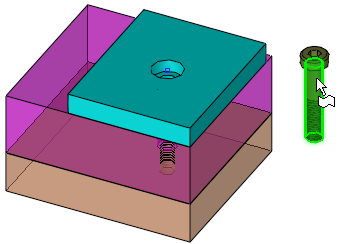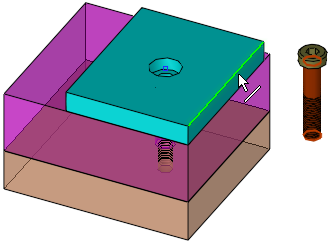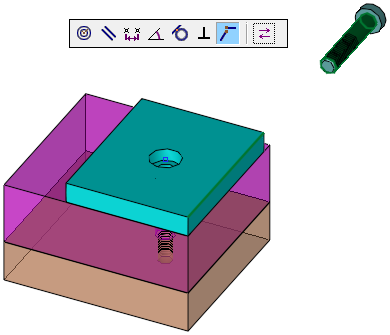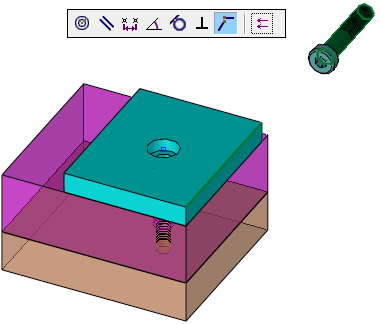Connect Component  : Options and Results
: Options and Results
Access: Open this function from one of the following locations:
-
Click the
 button in the toolbar.
button in the toolbar. -
Select Assembly > Main Tools > Connect from the menu bar.
-
Select Assembly > Tools > Connect from the menu bar.
-
Select Connect on the Graphics Area popup menu.
Create connections between components by defining constraints.
The connect process is used to orient components with respect to each other in an assembly. By adding constraints you can move the components into desired positions in the assembly.
Required Step 1 
- Pick the component entities to be connected.
-
Pick two points, edges, faces, planes, axes or UCSs and then <exit><exit>. If you select a second entity from the same component, your second selection will replace the first. The first selected entity moves towards the second selected entity.
Example
|
1. Face selected: |
2. Edge selected: |
|
|
|
Notes:
-
A connect relation will not be created between two components of the same sub-assembly when the assembly is active.
-
A connect relation will not be created if none of the selected components belongs to the active assembly.
Required Step 2 
-
Set the connection options by defining constraints. These constraints involve Connect Relations (Angle, Coincident, Concentric, Distance, Parallel, Perpendicular and Tangent) and Alignments (Align and Anti-Align).
-
The constraints that are available (and the selected default) depend on the types of geometry selected for the connect operation. For example, the Concentric constraint is not available for face to face connects and, of the available options, the Coincident constraint is automatically selected, by default.
For example, depending on the types of geometry selected, the following constraints may be displayed:
Face to Edge
Edge to Edge
Face to Face
Edge to Face
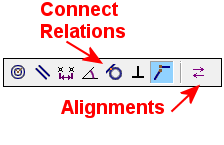



Assembly Constraints
Connect Relations
Each connect relation is valid for a specific type of geometry. Only those relations that are valid for the selected components are available. For example:
|
|
Position the selected components at the specified angle to each other. If a cylinder is selected, the angle is measured to its axis. |
|
|
|
Position selected faces and edges so that they share the same plane. Position selected edges and vertices so that they touch. If two entities of the same type are made coincident, they will be identical. So, for instance, two lines with a coincident constraint will have the same axis. |
|
|
|
Position the selected components (cylinders) so that they share the same center point. |
|
|
|
Position the selected components so that they are separated by a specified distance. If a cylinder is selected, the distance is measured to its axis. |
|
|
|
Position the selected components so that they are orientated in the same direction. |
|
|
|
Position the selected components so that they are perpendicular to each other. |
|
|
|
Position the selected components so that one component is tangent to the other (at least one entity must be a cylindrical surface). |
|
|
Position a component specific UCS (User Coordinate System) to another component specific UCS or to a face or plane. |
In certain cases, you can use Alignments to specify the connect solution required.
Alignments
Certain types of connect relations do not fully specify the solution that is required. By using alignments you can specify which solution is required.
|
|
Align |
Position the selected components so that the normal vectors for the selected faces point in the same direction. |
|
|
Anti-Align |
Position the selected components so that the normal vectors for the selected faces point in opposite directions. |
|
Natural Alignment |
Position the selected components either aligned or anti-aligned, depending on which condition can be satisfied with the least movement. This is the default alignment and enables you to change the relation between the normal vectors. This means that you are not limited by any future constraints when adding a new connect relation. |
Example
|
Coincident Anti-Align: |
Coincident Align: |
|
|
|
Optional Step 1 
- Set the coordinate system rotation parameters. This option is only available when positioning a component specific UCS (User Coordinate System) to another component specific UCS, or a face or plane.
Optional Step 2 
- Pick the UCS origin. This option is only available when positioning a component specific UCS (User Coordinate System) to another component specific UCS, or a face or plane or cone face.
- Click OKOK or ApplyApply in the Feature Guide to complete the function.