|
|
Creating a Circle from a Point on its Circumference
Access: Invoke the Sketcher, define the sketch plane and then invoke this function from one of the following locations:
-
Click the Circle button
 in the Sketcher toolbar.
in the Sketcher toolbar. -
Right-click the graphics area and select Circle from the popup menu.
Create a circle.
The procedure below describes how to create a circle from a point on its circumference. The circle can also be constrained by additional entities in the graphics display area.
Create a circle from its circumference
-
Select the Circle tool
 .
.
The cursor appears in the graphical display area as a crosshair-and-circle  .
.
-
Right-click to display the popup menu, and select the Pt option.
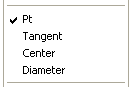
-
Click a point in the graphics display area that will lie on the circumference of the new circle.
-
Move the cursor. An image of the new circle appears.
-
Move the cursor away from the starting point in the desired direction. The center of the circle will follow the cursor position, expanding or collapsing the circle. If you like, you can define an additional constraint for the new circle.

-
Click to define the new circle.

Note: Dynamic constraint lines can help you position the new circle relative to the XY axis or other entities.
Note: After a circle is created using the Pt option, the Center option is automatically selected again, ready to create a circle from its center. If you want to create another circle starting from its circumference, you must select the Pt option again.
|
