|
|
Defining Additional Constraints for a Circle
Access: Invoke the Sketcher, define the sketch plane and then invoke this function from one of the following locations:
-
Click the Circle button
 in the Sketcher toolbar.
in the Sketcher toolbar. -
Right-click the graphics area and select Circle from the popup menu.
Create a circle.
As you create a new circle, you can relate the circle to additional entities in the graphics display area. For example, you can create a new circle that is tangent to three existing entities, or you can create a copy of a circle that is also tangent to an arc. After this is done, all the entities are mutually constrained.
-
First, define the image of a new circle as described in step 1 below.
-
Then, define an additional constraint for the circle as described in steps 2 to 4.
-
Click to define the circle. (If the circle is fully constrained, it is defined automatically.)
Note: If you want to constrain circles to entities that are not in the current sketch, you must add the entities to the sketch as reference entities.
To define additional constraints on a new circle:
-
Create a new circle using any of the Circle drawing options (Center, Pt, Diameter or Tangent). An image of the new circle appears in the graphics display area. You can now constrain the circle relative to an existing entity.
-
Right-click to display the popup menu and choose a drawing option.
-
Click an existing entity in the graphical display area.
The new circle will be constrained to the entity selected in step 3, according to the option selected in step 2.
-
You can repeat steps 2 and 3 to define additional constraints.
-
Click to define the circle.
For example, you can create a circle that is tangent to either two or three entities, as follows:
-
Right-click and choose Tangent. Create the new circle tangent to an existing line. An image of the new tangent circle appears.
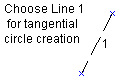
-
Right-click and choose Tangent again to constrain the new circle (by making it tangent to an existing arc).
-
Select an existing arc.
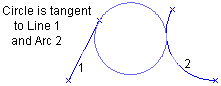
The image of the new circle is now tangent to the line selected in step 1 and tangent to the arc selected in step 3.
-
Drag the circle image to its required position. While you do this, the size of the circle image changes so that it remains tangent to the two existing entities.
-
You can now either define the new circle, or extend the tangency to a third existing entity:
-
Click to define the new circle with the constraints as in step 4.
-
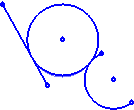
Or
-
-
Define a third constraint: Right-click and choose Tangent. Then, click another entity.
-
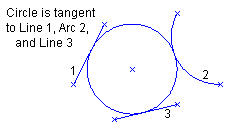
The new circle is now tangent to three entities.
Tip: Since the new circle is fully constrained, the circle is defined automatically.
Note: When you define additional constraints, the new entity will be constrained to an existing entity, a mutual constraint relationship is created with the existing entity. If required, you can subsequently break an entity's constraints to make it independent of all other entities and the XY axis.
Related Topics
|
