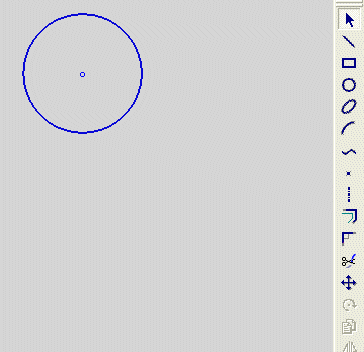|
|
Creating a Circle with the Same Diameter of Another Circle
Access: Invoke the Sketcher, define the sketch plane and then invoke this function from one of the following locations:
-
Click the Circle button
 in the Sketcher toolbar.
in the Sketcher toolbar. -
Right-click the graphics area and select Circle from the popup menu.
Create a circle.
The procedure below describes how to create a circle with the same diameter as an existing circle. The new circle and the selected circle are mutually constrained. The new circle can also be constrained by additional entities in the graphics display area.
|
Demo: Press the button below to view a short movie demonstrating the function: |
|
|
Note: If the existing circle is not in the current sketch, you must add it to the sketch as a reference entity.
Copy an existing circle
-
Select the Circle tool
 .
.
The cursor appears in the graphical display area as a crosshair-and-circle  .
.
-
Right-click to display the popup menu, and select the Diameter option.
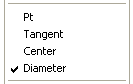
-
Click on an existing circle and move the cursor away from it.
A duplicate image of the circle appears at the cursor position, with the cursor at its center.
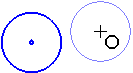
-
You can define an additional constraint for the new circle.
-
Drag the image of the new circle to its required position.
-
Click to define the new circle.
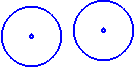
Note: Dynamic constraint lines can help you position the new circle relative to the XY axis or other entities.
Note: After a circle is created using the Diameter option, the Center option is automatically selected again, ready to create a circle from its center. If you want to copy another circle, you must select the Diameter option again.
|