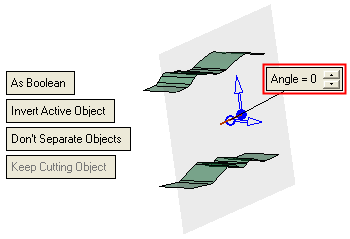|
|
Cut  : Cutting Objects by a Curve, Edge, Axis (on-the-fly plane)
: Cutting Objects by a Curve, Edge, Axis (on-the-fly plane)
Access: Open this function from one of the following locations:
-
Click
 in the toolbar.
in the toolbar. -
Select Solid > Main Tools > Cut from the menu bar.
Cut objects by geometry.
Cut (trim) one or more open or closed objects (also faces) by using face(s), a plane, object(s), curve, edge, or axis as the cutting entity.
The part shown below displays an open object to be cut by a curve, edge, or axis. A cutting plane is created on-the-fly through the selected cutting geometry and an angle parameter is displayed; the angle enabling you to change the orientation of the cutting plane as required.
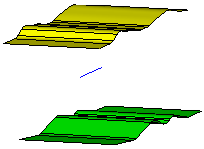
Required Step 1 
Pick one or more open or closed objects (including individual faces) to be cut.
Press exitexit when all objects are selected.
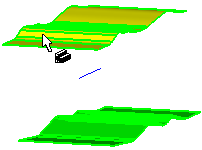
Required Step 2 
Set the Cut parameters as required and pick the cutting geometry, in this case a curve, edge, or axis. Any geometry that defines a plane can be used as input: A 2D line with an angle, two points and a direction angle, 3 points, or 2D curve.
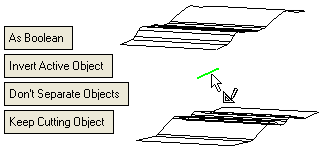
In this example, a 2D line is picked as the cutting geometry. A cutting plane is displayed through the selected cutting geometry (curve, edge ,or axis) and the Extend option is automatically selected but not displayed. An additional parameter (Angle) is displayed. Below is a parameter explanation specific to this type of cutting geometry (curve, edge, or axis).
See Cut: Options and Results for additional parameter explanations.
|
Angle |
An Angle label is attached to the cutting geometry. The enables you to change the orientation of the cutting plane as required.
Default angle value: 0 |
Click OK ![]() or Apply
or Apply ![]() in the Feature Guide to complete the function.
in the Feature Guide to complete the function.
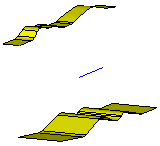
When completed, the Cut feature appears in the Feature Tree.
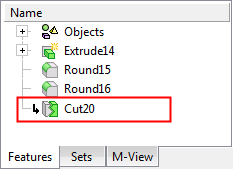
|