|
|
Cimatron Explorer  : Command Control
: Command Control
Access: Open this function from one of the following locations:
-
Select the Open Files
 button in the Quick
Access Toolbar.
button in the Quick
Access Toolbar. -
Select File > File Operation > Open File from the menu bar.
-
To open the Explorer in Manager View, select File > File Tools > Cimatron Explorer from the menu bar.
-
To open the Explorer in Manager View, select Main Menu > Cimatron Explorer from the Cimatron Control Panel.
Note: The Cimatron Explorer is displayed in numerous operations and also some functions, such as the Add Component function.
The Command Control section is the lower pane of the Cimatron Explorer.
Explorer example:Explorer example:
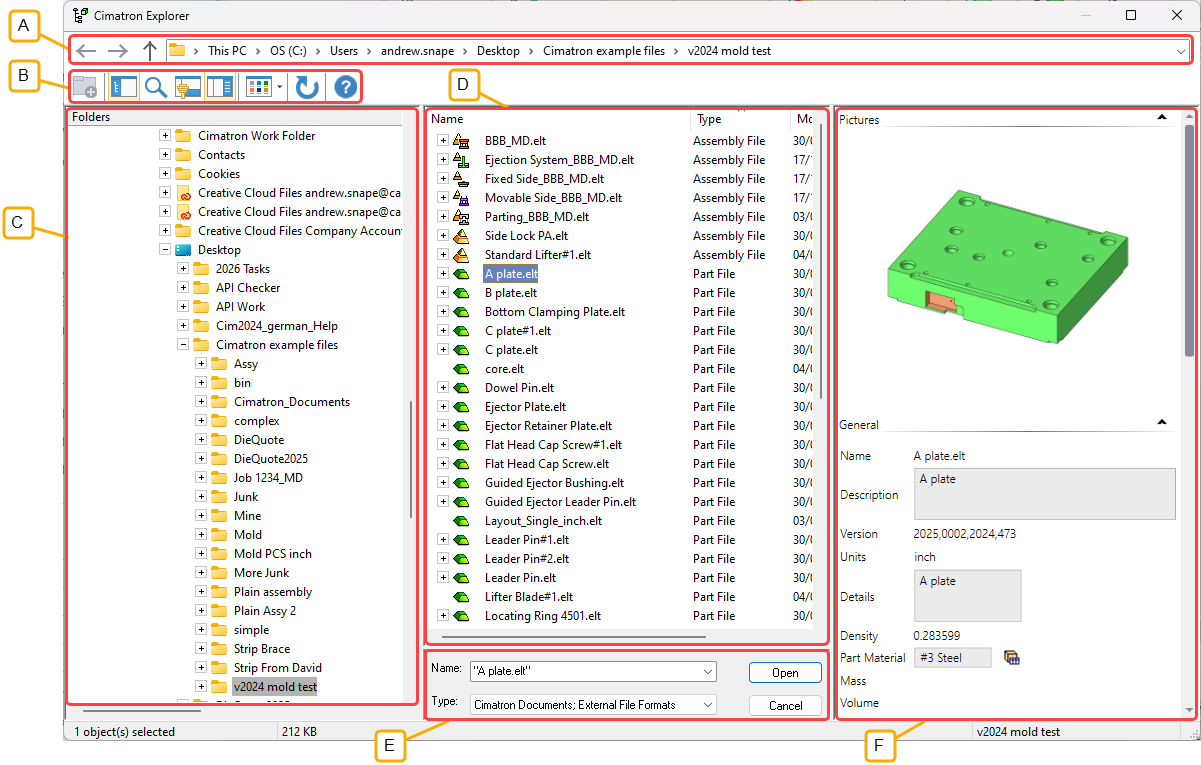
- Address Bar
- Toolbar
- Folder Tree
- File Control
- Command Control
- Properties
When selecting an item, the item name appears in the Command Control pane.

|
Name |
Name of the item selected in the File Control pane. |
|
Type |
Select the file type to be displayed in the File Control pane or, when saving a file, the format to which the file is to be saved. See Type Filter below. |
|
Open / Select / Save |
Open an existing file. When opening a file, you can also double-click it in the File Control pane. Select a file when performing an operation in a currently open file (e.g. adding a component from another file). Save a file. |
|
Cancel |
Cancel the operation. |
Type Filter
The Type dropdown list lets you define which file types will be displayed.

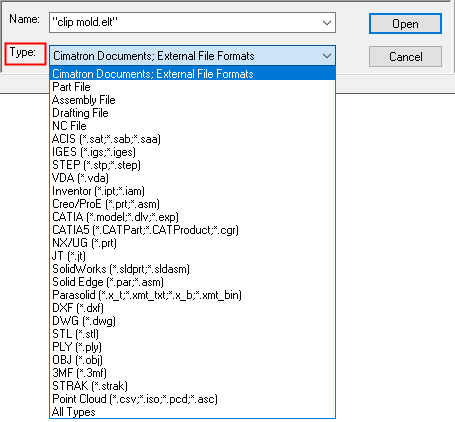
External (Data Interface) Formats
The Cimatron Explorer can be used to perform Data Interface import and export operations.
When opening a file you may select an external format file and then an expand button will appear next to the Type dropdown menu.

Clicking it opens the parameters options of the Import Dialog allowing you to control the import options.
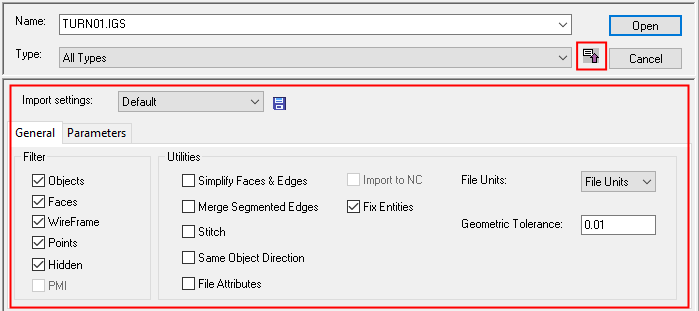
Similarly, when using the Save As tool, the type dropdown menu allows you to select an external format to which to export the file, and again, the expand button opens the parameters options of the Export Dialog allowing you to control the export options.
Note that not all operations are available with this interface; namely, the ability to import and export multiple files by batch. For these operations, use the regular Data Interface Import and Export tools.
|
