|
|
Delete Component 
Access: Open this function from one of the following locations:
-
Click the
 button in the toolbar.
button in the toolbar. -
Select Assembly > Component Operations > Delete Component from the menu bar.
-
Right-click on a sub-assembly, component or folder in the Assembly Tree to display the popup menu and select Delete Component.
-
Select Delete Component from the Graphics Area popup menu.
-
Press Delete on the keyboard.
Notes:
- The part in the Part Application is not affected.
- If a component belongs to an "Add Group" (instances of a component in a folder in the Assembly Tree), only the specific component is deleted.
- When this function is invokedinvoked and component(s) are selected for deletion from the Feature Guide, a confirmation message is displayed before the actual delete operation. When pre-selecting component(s) from the Assembly Tree and invoking the function via the Assembly Tree popup menu, the function interaction immediately jumps to the confirmation dialog.
Deleting a Component
This image shows the Feature Guide for Delete Component.
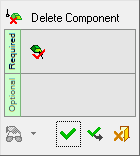
Required Step 1 
- Pick the components to be deleted.
- Use MMB to <exit><exit> when finished.
Detailed Interaction
See Options and Results.
|

