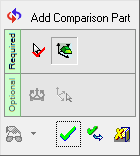|
|
Add Comparison Part 
Access: Open this function from one of the following locations:
Add or import a part containing an ECO.
This function brings in the ECO part (the part containing the ECO that is received from the customer) and enables you to perform comparisons. In addition, this function enables you to create a new ECO folder in the ECO Tree if you haven't already done so.
In a typical system development cycle, the specification or the implementation is likely to change during engineering development or during integration of the system elements. These last-minute design changes are commonly referred to as Engineering Change Orders (ECOs) and affect the functionality of a design after it has been wholly or partially completed.
General Interaction
The following is the Feature Guide for Add Comparison Part.
|
|
|
Required Step 1 ![]() : The Cimatron Explorer is displayed. Pick the ECO part received from the customer.
: The Cimatron Explorer is displayed. Pick the ECO part received from the customer.
Required Step 2 ![]() : Pick the reference part; the part with which the ECO part will be compared. This is usually the previous ECO part or the master part.
: Pick the reference part; the part with which the ECO part will be compared. This is usually the previous ECO part or the master part.
Optional Step 1 ![]() : Set the offset and rotation parameters.
: Set the offset and rotation parameters.
Optional Step 2 ![]() : Pick a UCS to position the component
: Pick a UCS to position the component
Detailed Interaction
See Options and Results.
|