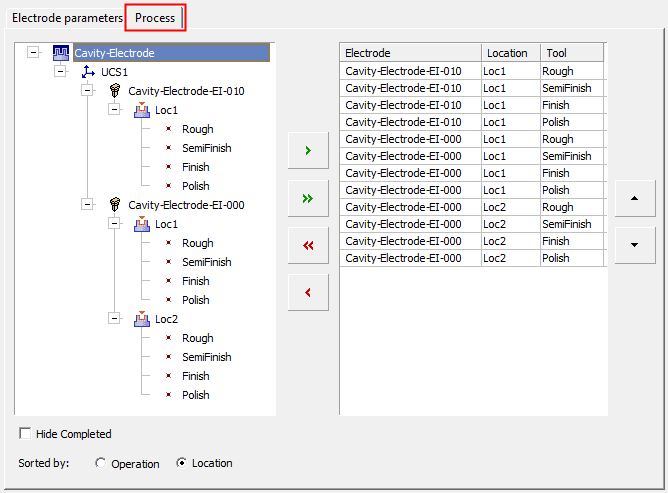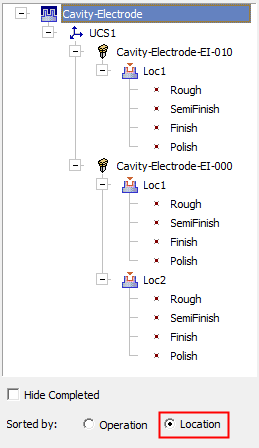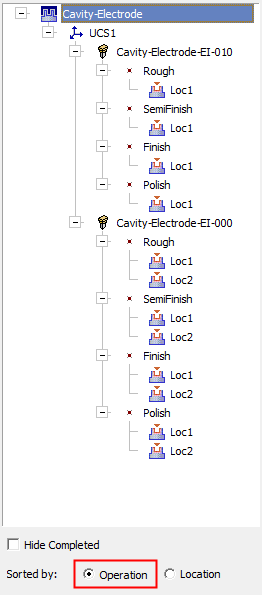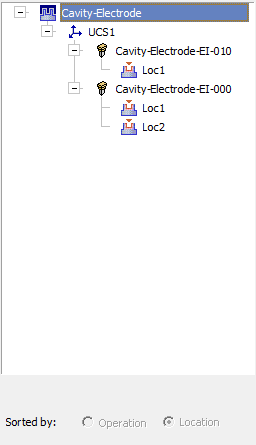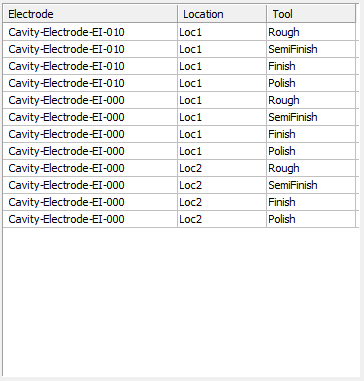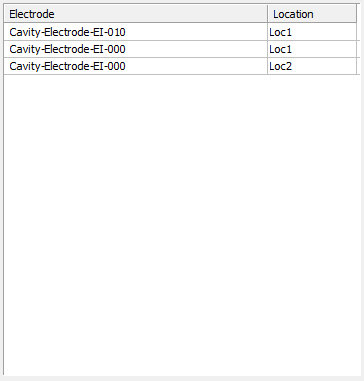|
|
EDM Setup Dialog  : Process Tab
: Process Tab
Access: Open this function from one of the following locations:
-
Select Electrode > Tools > EDM Setup from the menu bar.
-
Select EDM Setup from the Electrode Guide Toolbar.
-
Right-click a Component
 ,
UCS
,
UCS  , Folder
, Folder
 ,
Electrode
,
Electrode
 or Location
or Location
 in the Electrode Tree to display
the popup menu and
then select EDM Setup.
in the Electrode Tree to display
the popup menu and
then select EDM Setup.
The Process tab in the EDM Setup dialog enables you to display the operations and parameters and to set the burning order.
As in the Parameters Tab, the left side of the dialog displays the electrode tree. The right side of the dialog displays the Locations or Operations List (depending on the profile selected). For the image below, the Standard-mm - By Operation profile was used.
|
|
Depending on the profile selected, the contents of the Process tab may either be as shown in the image above, or, if the "Standard" profile is selected, the tab is displayed as shown hereshown here.
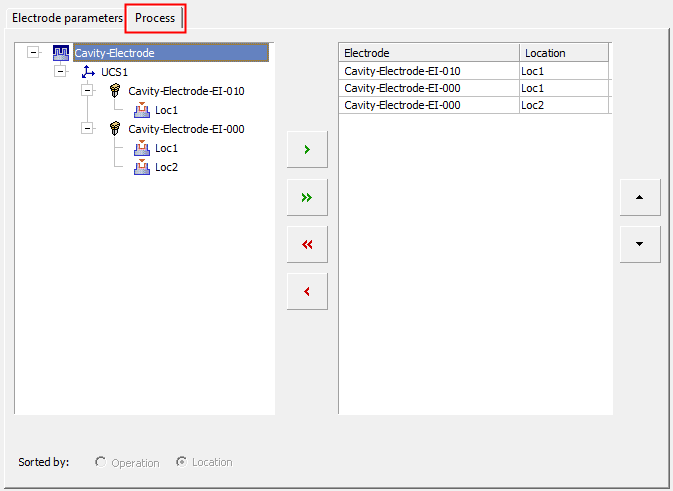
Electrode Tree
Clicking on an item in this tree also highlights the corresponding item in the Electrode Tree in the Cimatron window and vice versa. In addition, clicking on an electrode or location in any of the electrode trees (in the EDM Setup or in the Cimatron window), also highlights it in the Cimatron graphics display area (selecting an electrode in a tree, highlights all its locations in the graphics display area).
Depending on the profile selected, the tree in this tab may also display the operations to be performed at each location.
Operations profile treeThis tree displays the Component name, UCS name, Electrode name, Location name and also the electrode process Tool Type (Rough, SemiFinish, Finish or Polish). For each electrode, this tree can be sorted either by Location or by Operation, using the relevant options below the tree - see the images below. In addition, the Hide Completed checkbox indicates if the processed operations are shown in the tree or not. By default, this checkbox is selected and the processed operations are not shown (as they are not needed for the next steps). |
Standard profile treeThis tree displays the Component name, UCS name, Electrode name and Location name. With the "Standard" profile tree, each location contains all the electrode process Tool Types (Rough, Finish, etc.) associated with the location. |
||
|
|
|
|
|
If electrodes are completed, a green check mark is displayed in the relevant places in the tree:
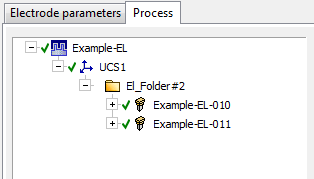
Locations/Operations List
The right side of the dialog displays a list of locations or operations that are to be processed by the EDM Setup and sent to the output file. This list allows multiple selections and displays the following columns, Electrode Name, Location Name and Tool Name (the latter depending on the selected profile).
Buttons are available to move items between the tree and the list (to determine which items participate in the operation) and also to move items up and down the list (to determine the burning order). As well as using the up and down buttons, items can also be dragged up and down the list - see the note below regarding moving rules.
Note: Operations in the list can be moved up and down, as long as they do not violate the normal order of a given electrode (that is, Rough must come before Finish, etc.). This is not relevant when using the "Standard" profile as each location contains all the electrode process Tool Types (Rough, Finish, etc.) associated with the location.
Operations profile listThis list displays the Electrode name, Location name and also the Tool Types (Rough, Finish, etc.) associated with the location. |
Standard profile listThis list displays the Electrode name and Location name. With the "Standard" profile tree, each location contains all the electrode process Tool Types (Rough, Finish, etc.) associated with the location. |
|
|
|
The operations can be sorted by Location or by Tool by double-clicking the header line.
-
By Location: Sort all operations by Location first and then by Electrode Tool. For instance, Loc1/Rough will be first, Loc1/Finish will be next. Then, Loc2/Rough, followed by Loc2/Finish, and so on.
-
By Tool: Sort all operations by Electrode Tool first and then by Location. For instance, Loc1/Rough will be first, then Loc2/Rough, then Loc1/Finish, and finally Loc2/Finish.
If at least one folder is created in the tree, a Folder column is added to the list:
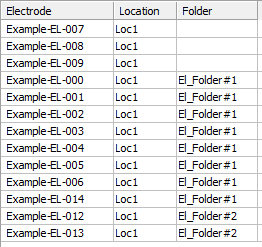
Buttons
The following buttons are displayed in this tab:
| The following buttons are displayed between the tree and the list and are used to move items from the tree to the list, or to remove them from the list: | |
|
|
Move the selected item from the tree to the list. Moving a high level item from the tree, moves all its 'children' to the list. |
|
|
Move all item from the tree to the list. |
|
|
Remove all items from the list. |
|
|
Remove the selected item from the list |
| The following buttons are displayed next to the list and are used to move items up and down the list (see the note above regarding moving rules): | |
|
|
Move the selected item(s) up the list. |
|
|
Move the selected item(s) down the list. |
|