|
|
Edge-Face Round : Editing
: Editing
You can edit the:
Note: If your changes result in a geometric impossibility, or cause problems in subsequent features, you will be warned by the Conflict Solver.
Editing the Edge Face Round Feature
Right-click on the relevant feature in the Feature Tree, and from the displayed popup submenu, select Edit Feature or Edit Reference Feature as required (see Editing a Feature).
The appropriate function is invoked with the Feature Guide automatically opened at the relevant step. Proceed through the function's steps to edit the feature/reference feature as required.
Click OKOK or ApplyApply in the Feature Guide to complete the function.
Editing the Rounding Radius Only
If you want to modify only the rounding radius, double-click the Round Edge Face name in the Feature Tree, or double-click on one of the round faces.
The rounding radius is displayed. Press <exit><exit> to leave edit mode, or click the value to open the Edit Parameters dialog. In this dialog you can enter another value.
When the parameter is updated, click  to update the feature, or you can update it later. (If you do not update now, all updates will be done automatically the next time you create or edit any feature or object.) Press <exit><exit> to leave edit mode.
to update the feature, or you can update it later. (If you do not update now, all updates will be done automatically the next time you create or edit any feature or object.) Press <exit><exit> to leave edit mode.
Double-click a round face, in this case the magenta face. The rounding radius is displayed.
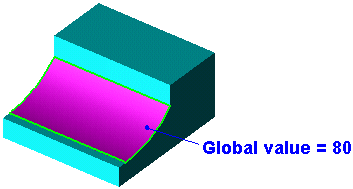
Click the value to open the Edit Parameters dialog, and enter a new value.
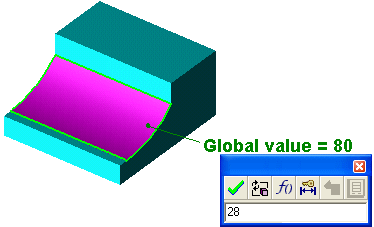
Click  to update.
The round now has a decreased radius.
to update.
The round now has a decreased radius.
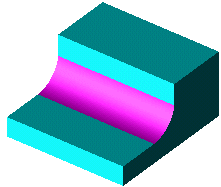
See also
|