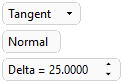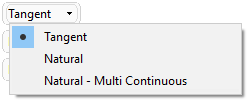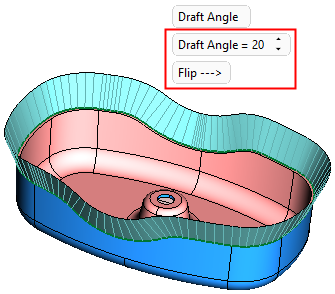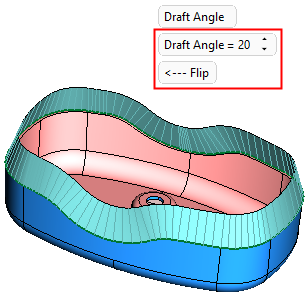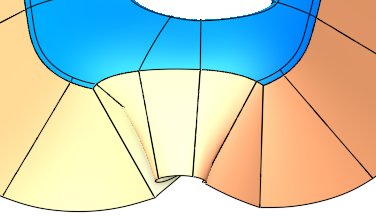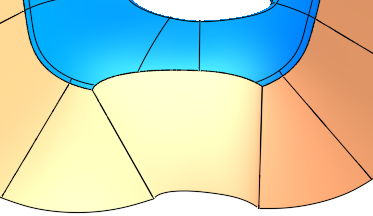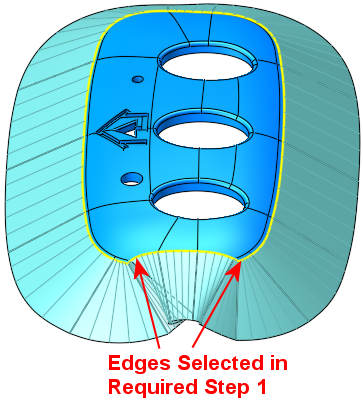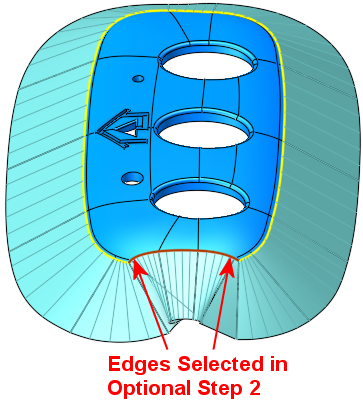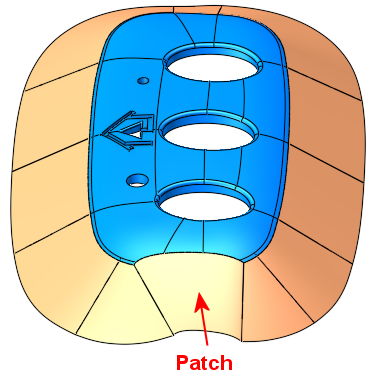|
|
Extend Face  : Options and Results
: Options and Results
Access: Open this function from one of the following locations:
-
Click the
 button
in the toolbar.
button
in the toolbar. -
Select Faces > Main Tools > Extend from the menu bar.
-
Select Parting Surfaces > Extend New Parting from the Mold Design Guide Toolbar or Parting Guide Toolbar.
Extend faces beyond their edges. This extends one or more faces (or creates new faces) on the edges of open or stitched faces.
Notes:
Required Step 1 
For the face(s) to be extended, pick one or more edges or a composite curve based on the edges of open or stitched faces and set the parameters.
The following parameters are displayed:
|
|
|
|
Select the required option:
Optional Step 1 
Set a draft angle. This option is only available for the Tangent > Normal option.
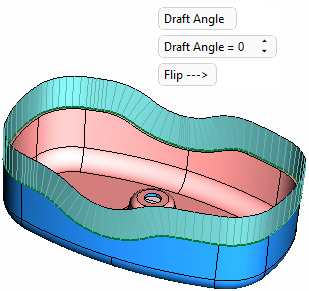
|
Draft Angle |
This is a toggle option Draft Angle / None that enables you to either define a draft angle to the extension or, by selecting None, to close the options without a draft angle. If Draft Angle is selected, define the required angle. |
||
|
Flip |
Flip the draft angle as required.
|
Optional Step 2 
Pick edges to replace the extended faces with a patch. This option is only available for the following options:
-
Tangent > Normal option if the Single Face option was not selected in Required Step 1.
-
Tangent > Normal option if the Draft Angle option was not selected in Optional Step 1.
-
Tangent > Continuous
-
Natural - Multi Continuous
This step can be used to create patches on complex areas that may require additional manipulation to achieve the desired result, as shown below.
|
|
|
|
Complex area with undesired result |
Patch created to achieve the desired result |
In this step, all edges picked in Required Step 1 are colored YELLOW. Pick the edges where the adjacent extended faces are to be replaced with a patch; the picked edges are displayed in RED.
|
|
|
|
All edges picked in Required Step 1 are colored YELLOW |
The edges picked in Optional Step 2 are displayed in RED. The extended faces along these picked edges will be replaced by a patch |
|
|
|
|
The patch is created along the selected edges |
|
Click OKOK or ApplyApply in the Feature Guide to complete the function.
When completed, the Extend feature will appear in the Feature Tree as follows:
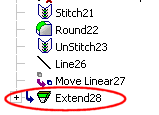
|