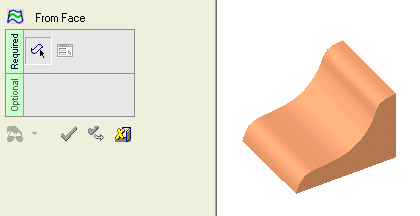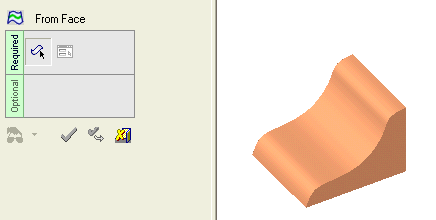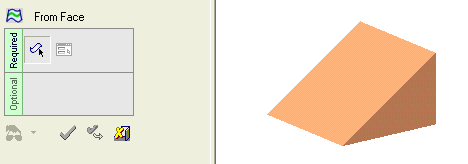|
|
From Face  : Options and Results
: Options and Results
Access: Open this function from the following location:
-
Select Wireframe > Derived Curves > From Face from the menu bar.
Create curves that are face curves (edges or section/cross section curves).
There are three options for creating curves from face(s).
Edges
Create a curve along each edge of one or more faces.
|
Demo: Press the button below to view a short movie demonstrating the function: |
Practice: Press the button below to open Cimatron with a practice ELT file similar to that used to create the movie (if the relevant feature already exists in the ELT file, you can either edit it or delete it and create a new feature). |
|
|
|
-
Required Step 1: Pick the face(s). Press <exit><exit> when finished.
(Note that you can also pick the faces and then enter the From Face function. In this case, the selected faces will be included automatically in Step 1.) -
Required Step 2: Make sure the dialog is set to Edges. This is the default. Press <exit><exit>.
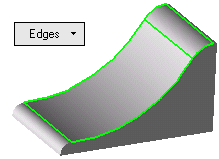
-
Press OK
 or Apply
or Apply  in the Feature Guide to complete the function.
in the Feature Guide to complete the function.
In this example, 7 separate curves were created along the edges of both surfaces.
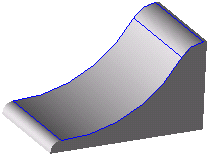
Display Curves & Edges
Create a curve along each edge and each display curve of one or more faces. (Display curves must be previously created for these faces. If there are no display curves, the results will be the same as Edges, described above).
|
Demo: Press the button below to view a short movie demonstrating the function: |
Practice: Press the button below to open Cimatron with a practice ELT file similar to that used to create the movie (if the relevant feature already exists in the ELT file, you can either edit it or delete it and create a new feature). |
|
|
|
-
Required Step 1: Pick the face(s). Click <Exit><Exit> to proceed to the next step.
(Note that you can also pick the faces and then enter the From Face function. In this case, the selected faces will be included automatically in Step 1.)
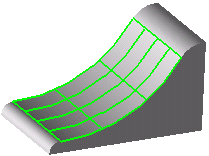
-
Required Step 2: Set the dialog to Display Curve(s) & Edges. Click <Exit><Exit> to proceed to the next step.
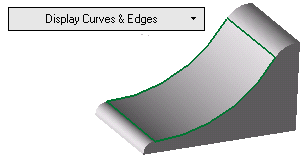
-
Click OKOK or ApplyApply in the Feature Guide to complete the function.
In this example, 9 separate curves were created (4 edges + 2 cross-section curves + 3 section curves).
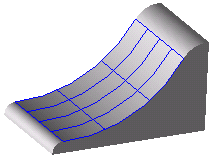
By Pick
Create a curve along the section or cross-section of a face, starting at a given point.
Note: This option can only be used for one face at a time.
|
Demo: Press the button below to view a short movie demonstrating the function: |
Practice: Press the button below to open Cimatron with a practice ELT file similar to that used to create the movie (if the relevant feature already exists in the ELT file, you can either edit it or delete it and create a new feature). |
|
|
|
-
Required Step 1: Pick the face. Click <Exit><Exit> to proceed to the next step.
(Note that you can also pick the face and then enter the From Face function. In this case, the selected face will be included automatically in Step 1.)
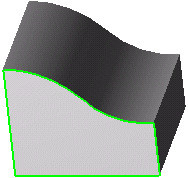
-
Required Step 2: Set the dialog to By pick. Click <Exit><Exit> to proceed to the next step.
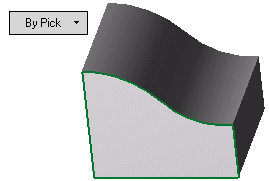
-
Pick the point where you want the curve. The cross-section curve will be displayed at that point.
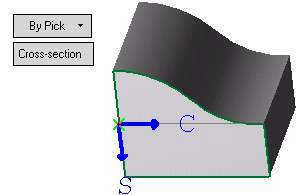
-
If you want a section curve instead, toggle Cross-section to Section.
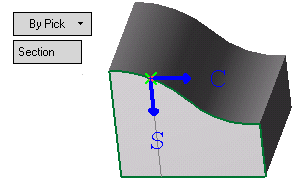
-
Click OKOK or ApplyApply in the Feature Guide to complete the function. The results of this option will be only one curve.
When completed, the From Face feature will appear in the Feature Tree.
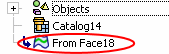
|