|
|
Table of Holes: TOH Options 
Access: Open this function from one of the following locations:
-
Click the
 button in the toolbar.
button in the toolbar. -
Select Symbols > Tables > Table of Holes from the menu bar.
When creating a Table of Holes (TOH), the Table of Holes dialog is displayed. The TOH Options section of this dialog displays the following options:
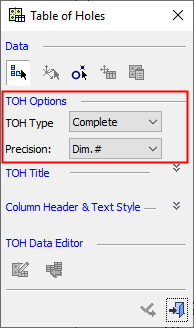
Select the appropriate options from the dropdown lists:
|
TOH Type |
From the TOH Type dropdown list, select the type of table of holes to be created. The following options are available:
See the Notes for TOH Type below. |
||||
|
Precision |
From the Precision dropdown list, select the required precision (places after the decimal point) that will be displayed in the table of holes. Notes:
|
-
If a view does not contain true holes but only sketch holes, the Partial option can be used to create a table of holes containing only sketch holes.
-
Adding a sketch hole to a partial table will add it automatically to the complete table (if a complete table is already displayed for the current model).
-
Deleting a hole from a partial table will not delete it from the complete table (if it exists).
-
Deleting a hole from the complete table will also delete it from the partial tables.
-
True holes are added automatically only to the complete table (if a complete table is already displayed for the current model).
-
Adding a user type or a "sketch hole definition" in the partial table, will also update the complete table with this data, and vice versa. The update occurs when selecting OK or Apply and then Cancel. Also, if one type of table is displayed and the information is added to this table, when you create the other type of table the information is included in this new table.
-
Changing any of the table data while both types of table (partial and complete) are displayed or when the same hole exists in multiple partial tables, displays a warning message that is also updates the information in all the tables.
-
The Note column in the table of holes is not synchronized between tables. This means that different notes can be added to the same group in various tables.
-
Updating the view also updates all tables.
-
Since all tables are synchronized, it is not be possible to set same user type to different holes in different tables.
-
Renumbering the holes in a partial table displays a warning message that this also changes the hole numbers in other tables.
-
In the Label of Holes function, when selecting a partial/complete table of holes, the label of holes creates labels only for the selected holes existing in the hole table at the time of selection.
|
