|
|
Identify Components in the Assembly Display
Components can be identified in a number of ways:
Component Filter
Use the Component option in the Selection Filter or press the Filter Component button ![]() on the menu bar to switch on the ability to select components in assemblies and sub-assemblies.
on the menu bar to switch on the ability to select components in assemblies and sub-assemblies.
The interaction differs when picking components in an assembly or in a sub-assembly. In a sub-assembly, a dialog is displayed showing the name of the sub-assembly and the name of the picked part.
Assembly Tree
Select a component in the Assembly Tree.
-
The component is highlighted in the Graphics Area.
-
If the component has an Add Operation in the Feature Tree, the Add Operation is displayed in bold.
This means that by selecting the component in the Assembly Tree, you can see which component it refers to and in which operation it was added to the assembly.
Note: An Add Operation only appears in the Feature Tree if a connect is created when running an Add function (Add Component, Add From Catalog, Add This Component).
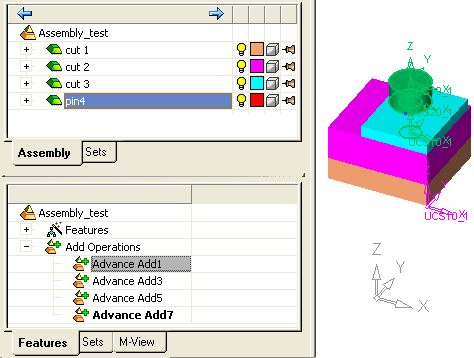
Feature Tree
Select an Add Operation in the Feature Tree.
-
The component is highlighted in the Graphics Area.
-
If the component in the Assembly Tree is displayed in bold.
This means that by selecting an Add Operation in the Feature Tree, you can see which component it refers to and where it appears in the Assembly Tree.
Note: An Add Operation only appears in the Feature Tree if a connect is created when running an Add function (Add Component, Add From Catalog, Add This Component).
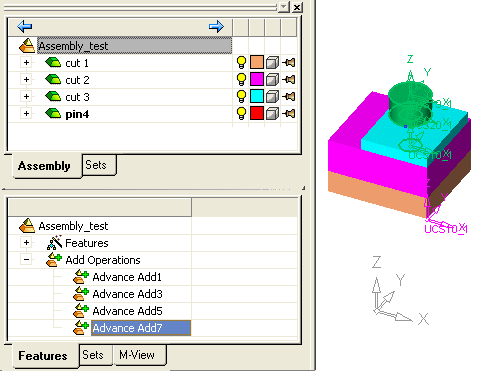
|