|
|
Individual Control
Access: The Group / Individual Control toggle option is displayed in the 2nd and 3rd stages ( Required Step 2 and Optional Step 1 ) of Add Component and Add From Catalog, when using the options:
-
Place by UCS
-
Place on Face - By Sketch
-
Place on Face - By Points
When adding/editing multiple instances of a component, Individual Control is used to have individual control over the parameters of each instance.
Individual Control is used to control individual instances by manipulating the parameters of each instance, in the 2nd and 3rd stages of the Add Component and Add From Catalog functions ( Required Step 2 and Optional Step 1 ). The 4th stage of the function ( Optional Step 2 - Select UCS ) is not available when Individual Control is selected.
If a single component is added, the Group / Individual Control option is dimmed.
Notes:
-
When the parameters of an instance are changed (under Individual Control), these parameters are highlighted in yellow and their boxed borders are highlighted in the Individual Color defined in the Preferences (Modeling/Colors/Add Operation). The instances are also highlighted in the display area in the same Individual Color. See Indicators to Changes.
-
At any time (while in creation or in edit mode), parameters set under Individual Control can be reverted to their original values by using the Reset Individual button.
Example:
In the example below, multiple instances of a cap screw have been added under Group Control.
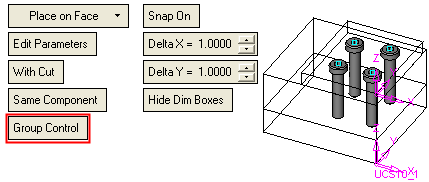
Required Step 2
When Individual Control is selected, some of the parameters in this stage are initially available. Notice that an additional button, Reset Individual, is now displayed (it is initially dimmed).
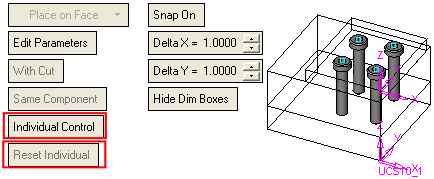
When an instance is picked, certain parameters are displayed as editable (Same/Different Component and With/Without Cut. Editing any parameter will affect only the picked instance(s).
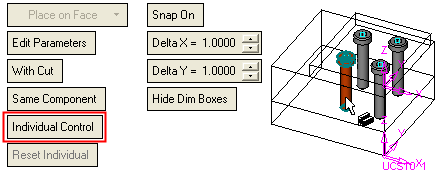
When the parameters of an instance are changed (under Individual Control), these parameters are highlighted in yellow and their boxed borders are highlighted in the Individual Color defined in the Preferences (Modeling/Colors/Add Operation). The instances are also highlighted in the display area. See Indicators to Changes. In the example below, the changed parameter is highlighted in yellow and boxed in blue (the color defined in the Preferences).
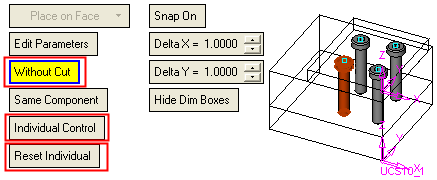
Notice also, that as soon as a parameter (under Individual Control) has been changed, the parameter Reset Individual becomes available. This parameter is used to revert changed parameters back to their original values.
Optional Step 1
If Individual Control is selected, any changes to parameter values affect only the picked instance(s).
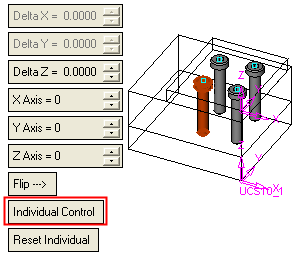
For example, the parameters marked below have been changed, causing the picked instance to move.
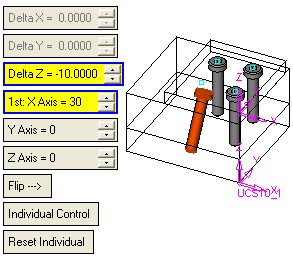
|
