|
|
Group/Individual Control: Indicators to Changes
Access: The Group / Individual Control toggle option is displayed in the 2nd and 3rd stages ( Required Step 2 and Optional Step 1 ) of Add Component and Add From Catalog, when using the options:
-
Place by UCS
-
Place on Face - By Sketch
-
Place on Face - By Points
When adding/editing multiple instances of a component, the Group / Individual Control option provides either Group control over all the instances (one set of parameters controls all the instances), or Individual control over the parameters of each instance.
The indicators signifying changes in individual instances, differ between each of the instance control modes:
Group Control indicators
In Group Control mode, all parameters display the group parameter values. The only indication that individual instances have changed, is the color of the changed instances in the display. This Individual Color is defined in the Preferences (Modeling/Colors/Add Operation).
In the example below, the two blue components have been changed using Individual Control.
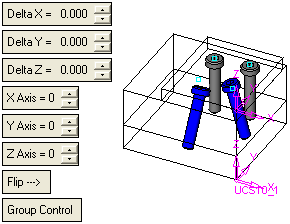
To view the changes for individual or multiple instances, switch Group Control to Individual Control to display the Individual Control indicators.
Individual Control indicators
In Individual Control mode, the following parameter behavior is displayed:
All parameters with individual changes are highlighted.
Numeric parameters with different values for individual instances, are highlighted and the parameter value is not displayed.
Non-Numeric parameters with different values for individual instances, are highlighted and contain the word Mix.
The exception to this is Edit Parameters (displayed when adding a catalog part); in this case the parameter box is just highlighted.
Parameters that have the same change for all the picked multiple instances, are highlighted and the new change is displayed.
Parameters that have not changed are not highlighted and are displayed with their original values.
Note: When the parameters of an instance are changed (under Individual Control), these parameters are highlighted in yellow and their boxed borders are highlighted in the Individual Color defined in the Preferences (Modeling/Colors/Add Operation). The instances are also highlighted in the display area in the same Individual Color. See Indicators to Changes.
Example:
Required Step 2
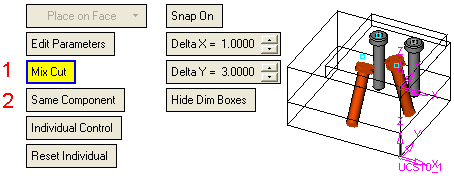
In this example:
-
This non-numeric parameter contains different values for individual instances (one instance is set to With Cut and the other is set to Without Cut). The parameter is highlighted and contains the word Mix.
-
This parameter has not changed and is not highlighted.
Optional Step 1
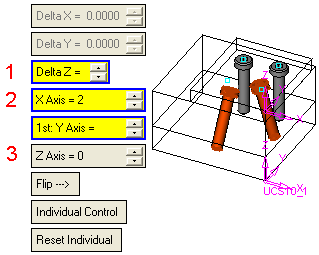
In this example:
-
This numeric parameter contains different values for individual instances. The parameter is highlighted and the parameter value is not displayed.
-
This parameter has the same change for all the picked multiple instances. The parameter is highlighted and the new change is displayed.
-
This parameter has not changed and is not highlighted.
|
