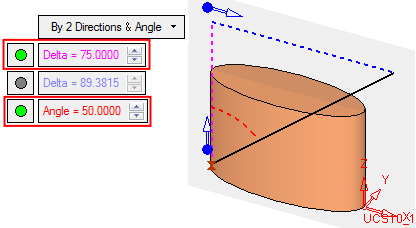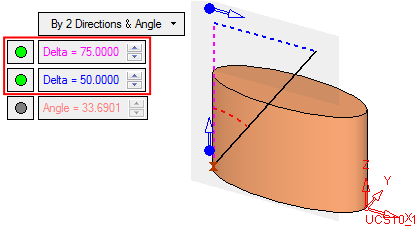|
|
Line : By 2 Directions & Angle
: By 2 Directions & Angle
Access: Open this function from one of the following locations:
-
Select Wireframe > Main Tools > Line from the menu bar.
-
Select Curves > Line from the following Die Design Guides: Strip Design.
Create a line as the hypotenuse of a right-angled triangle, starting from a point defined by two direction settings and an angle. This is particularly useful when designing the motion direction for lifters and sliders in the Motion Simulator.
See Line: Options & Results for additional line creation options.
Required Step 1 
-
Pick the start point and define the parameters and arrow directions.
The following parameters are displayed.
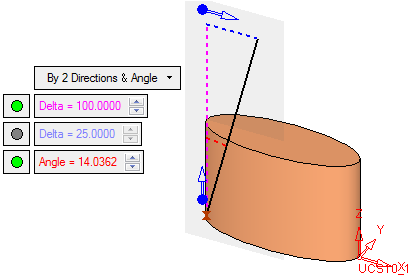
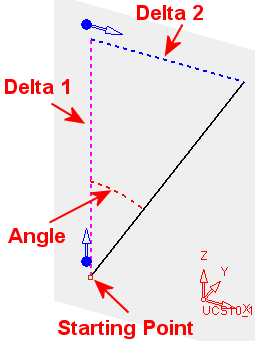
The created line (displayed in black) is defined by the arrow directions and the parameter values. The parameter values and their corresponding dotted line representations are color coded for clarity.
In this group of parameters, an active parameter (available for editing) is signified by an adjacent green button. A grayed-out parameter (together with its adjacent gray button) is unavailable for editing, as its value is derived from the values of other parameters.
In this case, the grayed-out parameter value is derived from the values of the other two parameters.
To make a grayed-out parameter active (available for editing), press a green button in the parameter group. The selected button turns gray, its adjacent parameter becomes grayed-out (parameter unavailable), and the previously grayed-out button becomes green (parameter available).
The projected line is always defined by 2 directions:
|
Line defined by a direction, a delta, and an angle value |
Line defined by 2 directions and 2 delta values |
|
|
|
|
The default values of these parameters are as follows (see the above examples):
- Arrow 1: Z Direction
- Arrow 2: X Direction
- Delta 1: 100mm (4 inches)
- Delta 2: 25mm (1 inch)
Note: The two direction arrows cannot be parallel to each other.
-
Click OKOK or ApplyApply in the Feature Guide to complete the function.
When completed, the Line feature will appear in the Feature Tree.
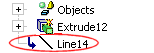
|