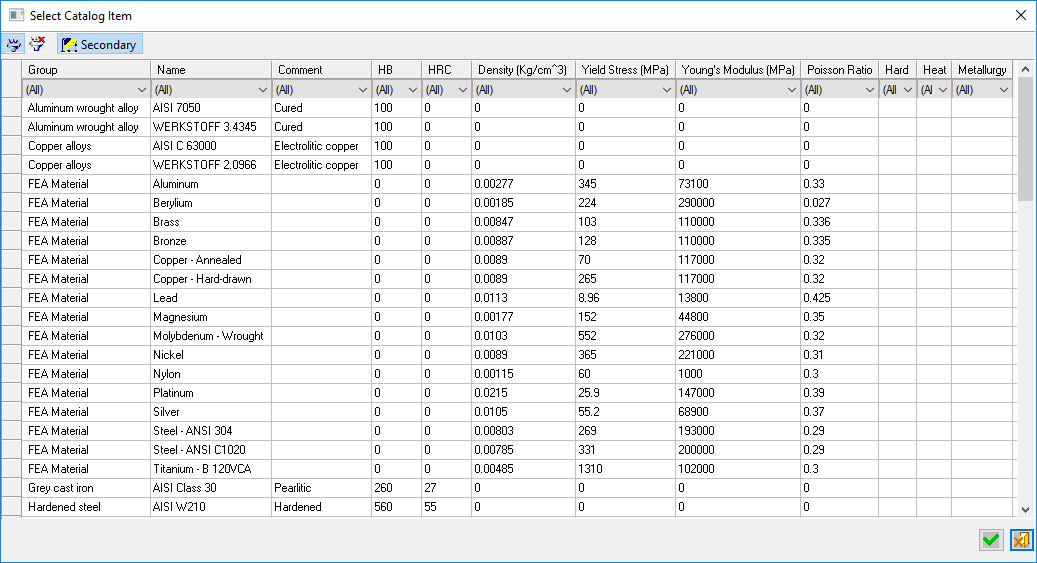|
|
Material Library: Display Relevant Materials
Access: Open this function from one of the following locations:
-
Select Tools > Libraries > Edit Material Library from the menu bar.
The Material Library can only be edited when invoked from the menu bar. -
Press the Part Material button
 in the General
tab of the Properties pane of the Cimatron
Explorer. This button is displayed if a part is selected in
the Cimatron
Explorer.
in the General
tab of the Properties pane of the Cimatron
Explorer. This button is displayed if a part is selected in
the Cimatron
Explorer.
The Material Library is displayed in selection mode (you can only select a material). -
Press the Materials button in the Machine Parameters tab of the Cutters & Holders Dialog.
-
Press the Select Material from Catalog button
 from the NC Setup dialog.
from the NC Setup dialog.
The Material Library is displayed in selection mode (you can only select a material).
The Material Library enables you to define part material properties. An example material library list is shown below.
The Material Library table displays a row of information for each material. You can control which columns are displayed in the table and also define new materials by using the Column Chooser (the data for each row is entered when defining a new material). In addition, you can do the following:
The width of each column can be customized.
The table rows can be sorted by clicking on the column headers.
The table rows can also be filtered by a filters row below the column headers.
To add your own information into the table, right-mouse-click along the left edge to add new rows and right-click along the top to define new columns. If you name the column to exactly match a Cimatron attribute name, for example, density, hardness, the attribute will be automatically associated when the material is used (e.g., density and hardness will be predefined when you specify the material for a part).
In some cases, the list of materials supplied by your Cimatron Provider may contain materials that are not relevant for your needs. You may need to see only a portion of this list; for example, only the materials used in your shop.
In this case, you can indicate which materials are the only ones that are relevant and see only those materials.
To define only relevant materials:
In the Material Library add a column called Show, as indicated in the following example:
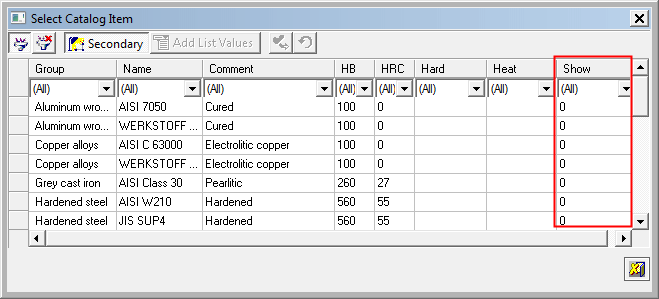
Adding or editing a column displays the Column Chooser dialog, as for any catalog table. In this case, press the Advanced button and, using the dropdown list, set the Format of the Show column to "String" as shown in the example below. Press the OK button ![]() in the Column Chooser dialog when finished.
in the Column Chooser dialog when finished.
Example:Example:
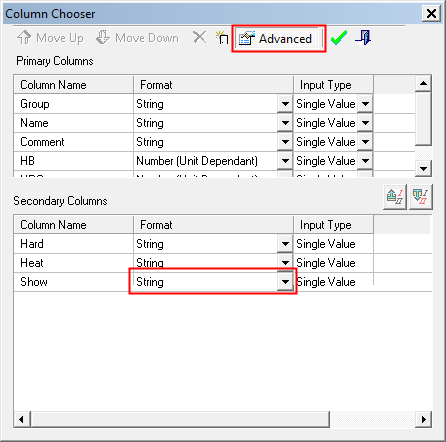
When editing the Material Library, edit this column and enter "Yes" for each row of material you want to show during selection and "No" for each row you do not want to see.
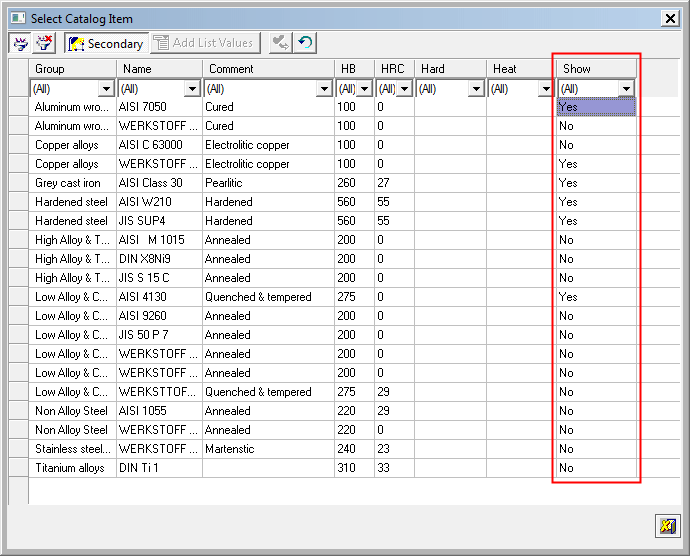
This will affect the material selection in the Cimatron Explorer and elsewhere in the system. The example below shows the materials displayed from the Cimatron Explorer using the above Show settings. The dialog does not display the column Show, and only the materials set as Yes are available for selection.
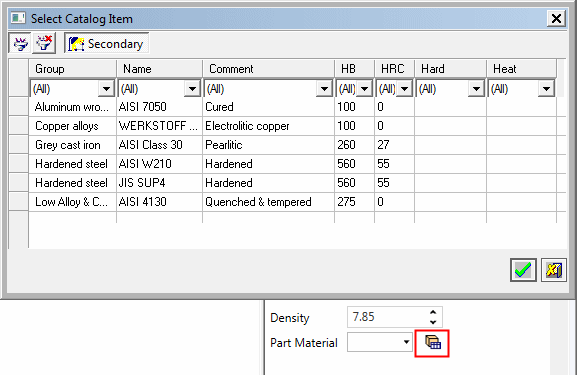
|