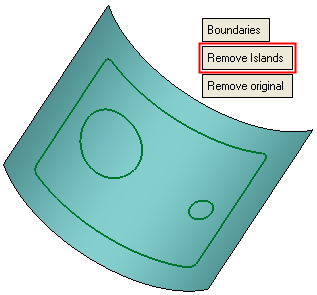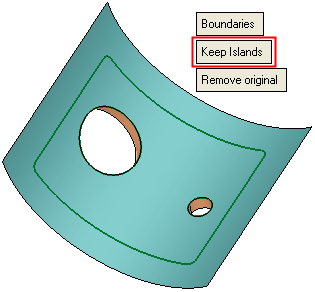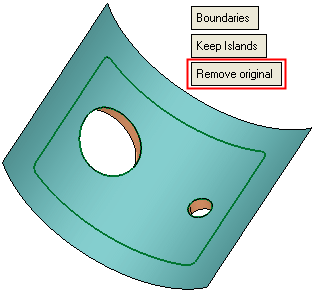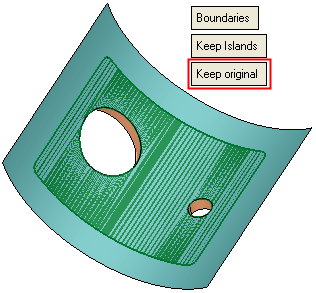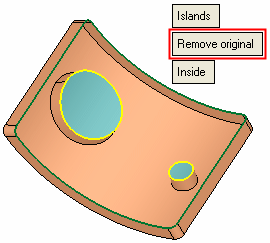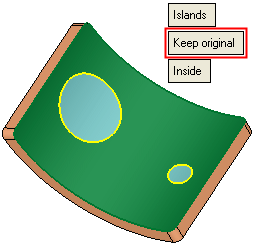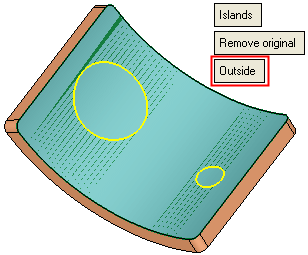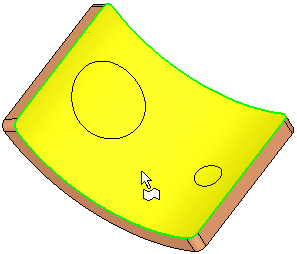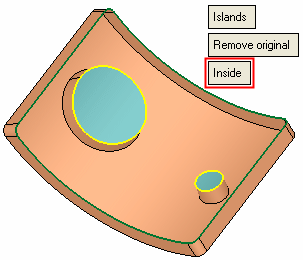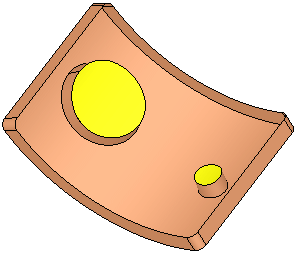|
|
Boundary  : Options and Results
: Options and Results
Access: Open this function from one of the following locations:
-
Click the
 button in
the toolbar.
button in
the toolbar. -
Select Faces > Modify Faces > Boundary from the menu bar.
-
Select Parting Surfaces > Islands from the Mold Design Guide Toolbar or Parting Guide Toolbar.
Extend a face beyond its boundaries or complete its missing islands.
Required Step 1 
Pick the face whose boundaries are to be modified.
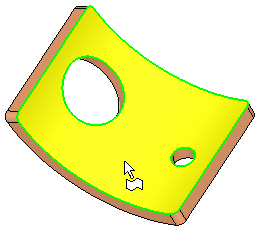
Required Step 2 
Set modification parameters. The following parameters are displayed:
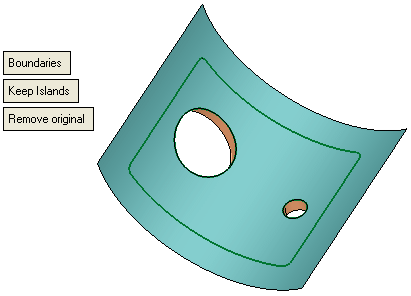
|
Boundaries |
This is a toggle option, Boundaries / Islands, that enables you to define the type of operation to be performed.
|
||||||||||||
|
Keep Islands |
This is a toggle option Keep Islands / Remove Islands that enables you to keep or remove any islands that exist in the picked face. This option appears if the Boundaries option is selected, above. Keep Islands is the default option.
|
||||||||||||
|
Remove Original |
This is a toggle option Remove Original / Keep Original that enables you to either remove the original face (leaving only the modified face) or to keep both the original and modified faces. Remove Original is the default option.
|
||||||||||||
|
Outside |
This is a toggle option, Outside / Inside, that enables you to perform operations either outside or inside the islands. This option appears if the Islands option is selected, above. Outside is the default option. Toggle to Inside to convert the islands into a face and the area that was previously the face around the island, into an island.
|
||||||||||||
Click OKOK or ApplyApply in the Feature Guide to complete the function.
When completed, the Modify Boundaries feature will appear in the Feature Tree as follows:
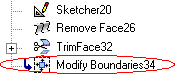
|