|
|
External Parting Surface  : Options and Results
: Options and Results
Access: Open this function from one of the following locations:
-
Select Parting > Parting Surface > External Parting Surface from the menu bar.
-
Select Parting Surfaces > External Parting Surface from the Mold Design Guide Toolbar or Parting Guide Toolbar.
Create an external parting surface.
Generally, parting surfaces are created from parting lines, which can be created after splitting the part using QuickSplit.
Required Step 1 
Select a curve, composite curve or edge. In this example, QuickSplit was used to split the part, and a parting line was created along the edges of one split set.
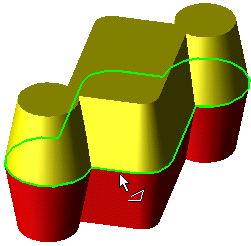
Required Step 2 
If you select an open curve, the face appears in one direction which you can switch by clicking the Flip modal. If a closed curve is selected, the face will proceed outward.
Set the width of the face, and click the arrow origin if you want to set another direction. The arrow indicated the direction normal to the parting face.
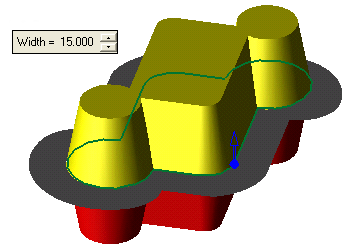
If this is the final result, press OK ![]() or Apply
or Apply ![]() in the Feature Guide to complete the function.
in the Feature Guide to complete the function.
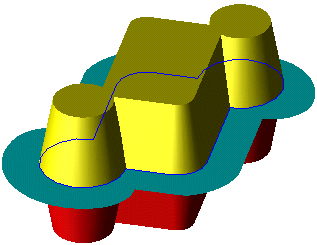
Optional Step 1 
If you want to add a draft angle to the parting face, proceed to Optional Step 1.
When completed, the Parting Face will appear in the Feature Tree as follows:
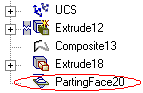
|


