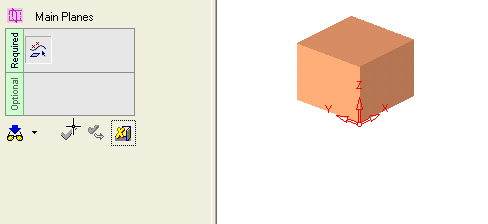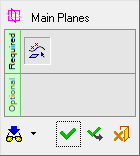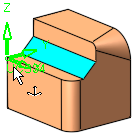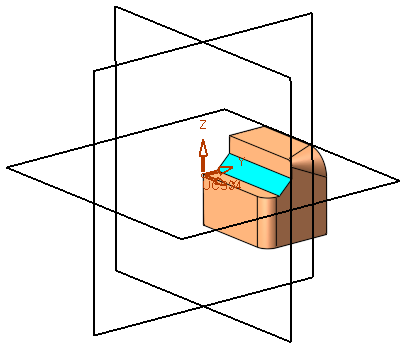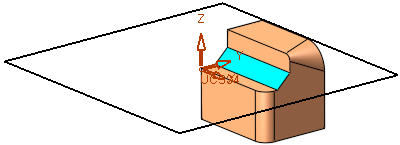|
|
Main Planes 
Access: Invoke this function from one of the following locations:
-
Click the
 button in the toolbar.
button in the toolbar. -
Select Wireframe > Datum > Main Planes from the menu bar.
Create the main planes (XY, YZ, XZ) for a specified UCS. Either create all the main planes or create a plane in a specific direction.
|
Demo: Press the button below to view
a short movie demonstrating the function:
|
Practice: Press the button below to open Cimatron with a practice ELT file similar to that used to create the movie (if the relevant feature already exists in the ELT file, you can either edit it or delete it and create a new feature). |
|
|
|
General Interaction
The following is the Feature Guide for Main Planes.
|
|
|
Required Step 1 
-
Select one of the plane creation options. Select Main Planes to create all the main planes from the selected UCS, or select the specific plane direction.
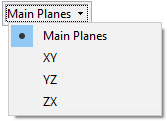
-
Pick the UCS(s) for which the main planes will be displayed. Multiple UCSs can be picked.
|
If the Main Planes option is selected, all the main planes are displayed. |
||
|
|
|
|
|
If one of the other plane directions is selected, the specified datum plane is displayed. |
||
|
|
|
|
Note: The default size of new main planes can be set by editing the Free Plane size relative to the Screen value in the General Preferences > Datum Planes.
When you are finished, press OK ![]() or Apply
or Apply ![]() in the Feature Guide to complete the function.
in the Feature Guide to complete the function.
The datum plane now appears, with drag handles for resizing.
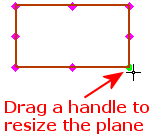
Note: The default size of plane drag handles can be set by editing the Plane Grab Handle size value in the General Preferences > Datum Planes.
When completed, the Main Plane feature will appear in the Feature Tree as follows:
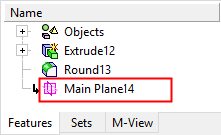
|