|
|
Plane: Editing
You can edit:
Note: If your changes result in a geometric impossibility, or cause problems in subsequent features, you will be warned by the Conflict Solver.
Editing the Plane Feature
Right-click on the relevant feature in the Feature Tree, and from the displayed popup submenu, select Edit Feature or Edit Reference Feature as required (see Editing a Feature).
The appropriate function is invoked with the Feature Guide automatically opened at the relevant step. Proceed through the function's steps to edit the feature/reference feature as required.
Click OKOK or ApplyApply in the Feature Guide to complete the function.
Editing numerical values only
If you want to modify only the numerical values, such as the offset distance or inclination angle, double-click on the Plane name in the Feature Tree.
The numerical values are displayed. Press <exit><exit> to leave edit mode, or click a value to open the Edit Parameters dialog. In this dialog you can enter another value, or enter an equation involving parametric dependency.
When the parameters are updated, click ![]() to update the plane, or you can update it later. (If you do not update now, all updates will be done automatically the next time you create or edit any feature or object.) Press <exit><exit> to leave edit mode.
to update the plane, or you can update it later. (If you do not update now, all updates will be done automatically the next time you create or edit any feature or object.) Press <exit><exit> to leave edit mode.
Double-click the Plane name in the Feature Tree to display the numerical values. In this case, a parallel plane was defined at an offset.
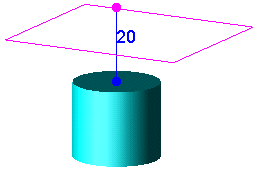
Click the offset value to open the Edit Parameters dialog. Enter a new value, or enter an equation involving parametric dependency.
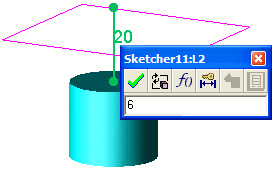
Click ![]() to update.
to update.
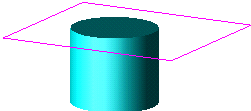
Resizing the Plane
If you want to resize the plane for display purposes, select the plane. It will be highlighted and drag handles will appear at the sides and corners.
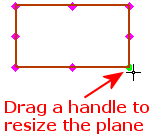
Note: The default size of plane drag handles can be set by editing the Plane Grab Handle size value in the General Preferences > Datum Planes.
See also
|