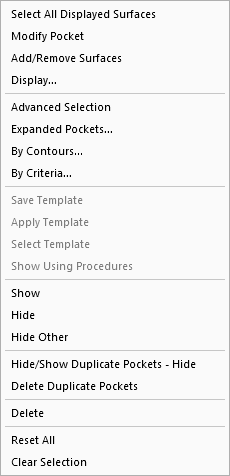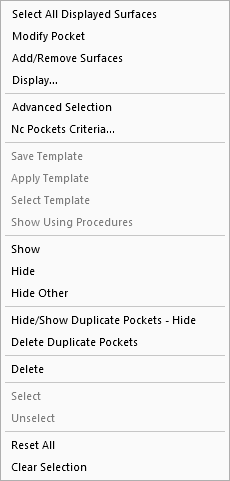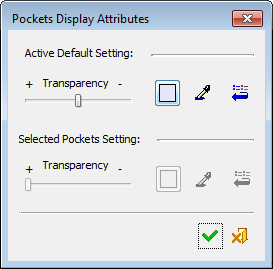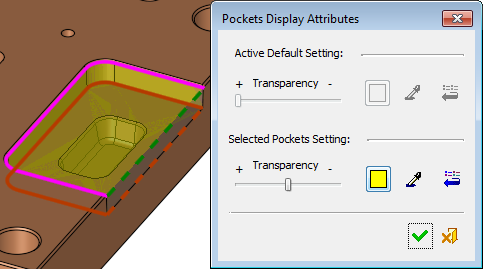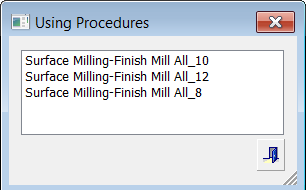|
|
Pocket Manager: Popup Operations
The popup menu in the Pocket Manager mode is very similar to that of the Pocket Selection mode and enables you to perform additional operations.
|
Pocket Manager popup menu: |
Pocket Selection popup menu: |
|
|
|
The popup menu is displayed by right-clicking in the graphics window while the Pocket Manager is active. See also NC Popup Menus.
|
Menu Item |
Description |
||||
|
Select all the displayed surfaces in the geometry to analyze and detect pocket-like features. Screen parameters are displayed to refine the pocket detection analysis. |
|||||
|
Modify Pocket |
Redefine the pocket surfaces selection, thereby modifying it. |
||||
|
Add/Remove Surfaces |
Add or remove surfaces from the selected pocket. |
||||
|
Display |
A dialog is displayed which enables you to change the color and transparency of the picked pockets or to set the active default look.
|
||||
|
Manually define pockets that the automatic analysis was not able to detect due to the pocket recognition rules. Screen parameters are displayed to refine the pocket detection analysis. |
|||||
|
Stepped pockets are automatically recognized vertically as column pockets by the system pocket recognition logic. This adds material to the volume of the pocket to consider the actual stock, thereby enabling safe machining. Expanded Pockets recognizes pockets by layers, in addition to those recognized using the default by vertical method. |
|||||
|
Manually define pockets (using contours) that the automatic analysis was not able to detect due to the pocket recognition rules. Activate a UCS and pick one or more composite curves to analyze and recognize the new pocket(s). |
|||||
|
Save as NC template. To help save time in future toolpath / procedure creation, you can save a toolpath or procedure to a template. This template contains milling strategies, parameters, and geometry. |
|||||
|
Load and apply one or more NC templates to create toolpath(s)/procedure(s) in the NC Process Manager. |
|||||
|
Select Template |
Load and apply one or more NC templates to create toolpath(s)/procedure(s) in the NC Process Manager. |
||||
|
Show Using Procedures |
This option is available only if a pocket is In Use and only if a single pocket is selected. A dialog is displayed listing all the procedures (by name) that use the pocket.
|
||||
|
Show/Hide/Hide Other |
Show, Hide and Hide Other, control the pockets display. |
||||
|
Hide/Show Duplicate Pockets |
Hide or Show any duplicate pockets (if they exist). |
||||
|
Delete Duplicate Pockets |
Delete any duplicate pockets (if they exist). |
||||
|
Delete |
Delete selected pockets. Note that pockets which were created by criteria will not be deleted using this command. An appropriate message is displayed in this case. |
||||
|
Reset All |
Reset all pocket recognition. All pockets are deleted, including those created by criteria. |
||||
|
Clear Selection |
Unselect all pockets. |
|