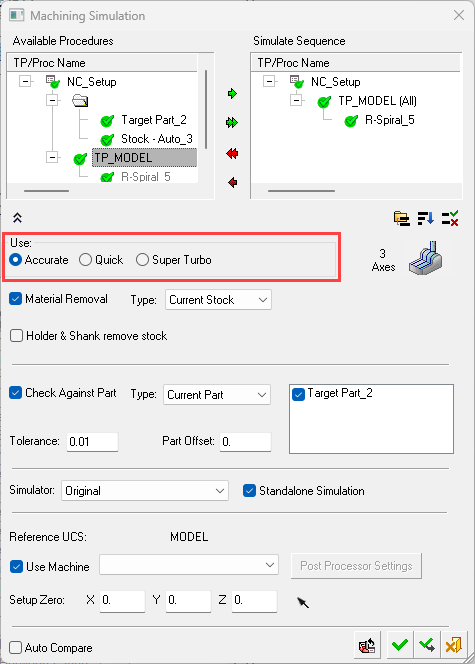|
|
Machining Simulation 
Access: Open this function from one of the following locations:
-
Select NC Process > Simulation > Machining Simulation from the menu bar.
-
Click Machining Simulation
 in the NC Guide Toolbar.
in the NC Guide Toolbar. -
Click Machining Simulation
 in the Job Manager.
in the Job Manager. -
Click
 in the NC Setup to define the machine to be used for the machining process. This displays the Machining Parameters dialog, which is actually the lower part of the Machining Simulation dialog (with some additional functionality), enabling the selection of the machine and setting machine and simulation parameters.
in the NC Setup to define the machine to be used for the machining process. This displays the Machining Parameters dialog, which is actually the lower part of the Machining Simulation dialog (with some additional functionality), enabling the selection of the machine and setting machine and simulation parameters. -
Right-click on an item in the Process Manager or anywhere in the graphics window when no procedure is active and select NC Guide Commands > Machining Simulation from the popup menu.
The Machining Simulation tools offer a combined environment for machining simulation that includes the following capabilities: material removal simulation, machine simulation, and verifier. These tools enable you to simulate and verify your NC toolpaths and procedures before implementing them on the shop floor.
Checking the actual C-Code against the machine kinematics and CNC control system of a specific machine can eliminate both the need for on-machine CNC program try outs and the possibility of costly collisions.
You can work in the machining simulation and NC programming environments simultaneously and switch between the two environments as needed at the click of a button.
When the Machining Simulation is invokedinvoked, the Machining Simulation dialog is displayed. The Machining Simulation, Machine Parameters, and Machine Preview tools present similar parameters.
|
The Machining Simulation dialog showing the toolpath/procedures selected for simulation; the top right pane also includes Utility procedures which may be deselected |
The following simulation modes are available from this dialog:
Additional simulation tools are available (see below). |
Simulation Modes
There are two simulators available, Original and ModuleWorks. The faster and more powerful ModuleWorks machine simulator is seamlessly integrated into Cimatron but operates as a standalone application, providing enhanced analysis of simulation results.
-
The Original simulator offers Accurate, Quick, Super Turbo modes.
-
The ModuleWorks simulator offers Accurate only.
Dialog Usage/Parameters
Click OK ![]() to start the Simulator and display the Simulation Guide.
to start the Simulator and display the Simulation Guide.
- Simulator Basics
- Simulator Display
- Simulator Guide Toolbar
- Simulation Toolbar
- Simulation Modes
- Simulator Tools
- Simulation Control
- Stop Conditions
- Simulation Display
- Simulation Machine
- Simulation Report
- Motions List
- Stock Analysis
- Simulation Options
- Layout
For more, see Advanced_Simulation_Parameters
Additional simulation tools
The following simulation tools are also available:
- Cimatron to Eureka—Eureka must be installed on your computer to use this interface.
- Cimatron to Makino—Makino CSG (Collision Safe Guard) must be installed on your computer to use this interface.
- Cimatron to NCSIMUL—NCSIMUL must be installed on your computer to use this interface.
- Cimatron to VERICUT—VERICUT must be installed on your computer to use this interface.
- Machine Definition—This application enables you to construct a machine definition for the Original Machine Simulator. It is used to define the kinematics tree structure, the axes, and the displayed components of the CNC machine. You can then simulate the G-Code motions on a virtual machine that imitates the real machine behavior.
|