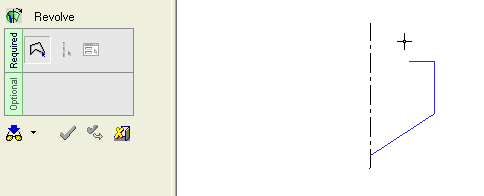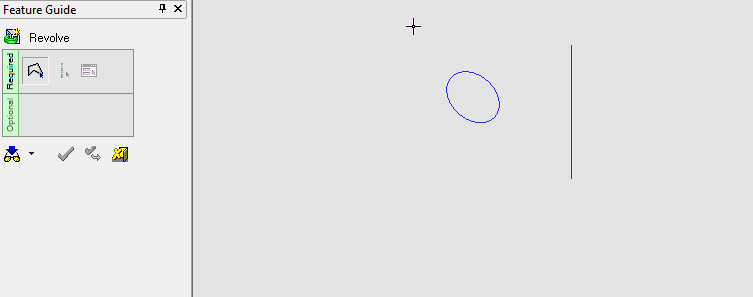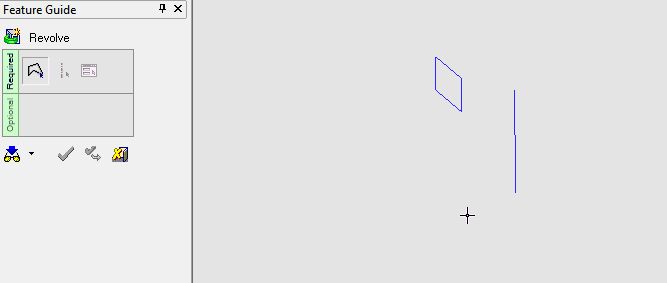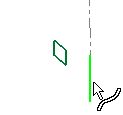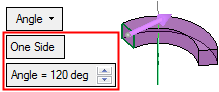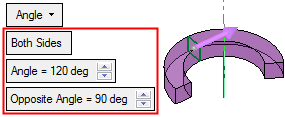|
|
Revolve (Solid) > New/Add: Angle and Angle Mid Plane
Access: Open this function from one of the following locations:
-
Click the
 button in the toolbar.
button in the toolbar. -
Select Solid > Creation > Revolve from the menu bar.
-
Select Revolve on the popup menu if a sketch or 2D composite curve is selected.
Revolve a closed sketch / composite curve by a given value and direction.
Important: Objects created by New will be considered independent objects. Those created by Add will be added to the active object.
Notes:
-
If only one object exists in the file it is automatically active, unless manually deactivated or if the active object is deleted. See Activate / Deactivate and Activating Objects.
-
For Add and Remove operations you can use wires or faces from a non-activated component (external reference).
For information regarding the steps in this function and for parameter explanations, see Revolve: Options and Results.
Required Step 1
|
Required Step 2
|
|
Selected entity.
|
Selected the axis of revolution.
|
Required Step 3 
Set the revolution parameters.
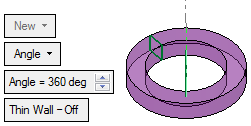
Angle
Revolve on one or both sides, by a given angle.
If the Angle is set to less than 360 degrees, a One Side / Both Sides toggle option is displayed. Choose One Side if you want to extrude on one side of the contour, and press the Angle = field to enter the angle. You can flip the direction by clicking the direction arrow. For Both Sides, the additional parameter Opposite Angle is displayed, to set the revolve angle in the opposite direction from the arrow.
|
Angle > One Side: |
Angle > Both Sides: |
|
|
|
Angle Mid Plane
Revolve by the same angle in both directions.
If you want to revolve the contour by the same value in both directions, choose Angle Mid Plane. The value you specify is the total angle of revolution.
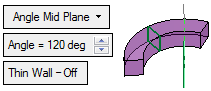
|