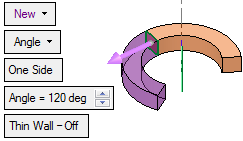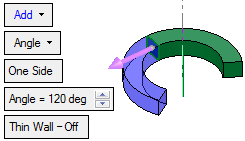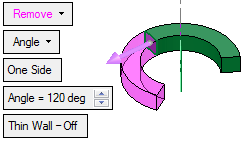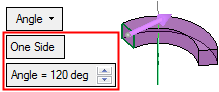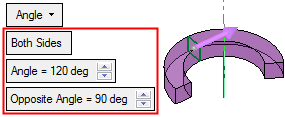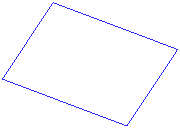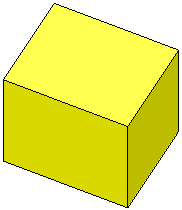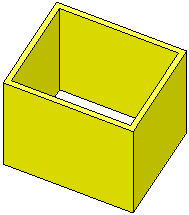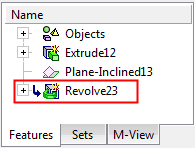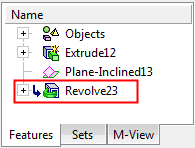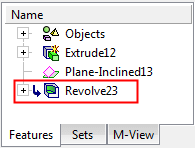|
|
Revolve (Solid)  : Options and Results
: Options and Results
Access: Open this function from one of the following locations:
-
Select Solid > Creation > Revolve from the menu bar.
-
Select Revolve on the popup menu if a sketch or 2D composite curve is selected.
Revolve a contour to add or remove material.
Create a new solid object, add to an existing solid object or remove material from a solid object by revolving a 2D sketch about an axis.
The following main options are available:
|
|
Create a new solid object by revolving the selected entities about an axis. |
|
|
|
Add to an existing solid object by revolving the selected entities about an axis. |
|
|
|
Remove material from a solid object by revolving the selected entities about an axis. |
Important: Objects created by New will be considered independent objects. Those created by Add will be added to the active object. For Remove operations, material will be removed only from the current active object.
Notes:
-
If only one object exists in the file it is automatically active, unless manually deactivated or if the active object is deleted. See Activate / Deactivate and Activating Objects.
-
For Add and Remove operations you can use wires or faces from a non-activated component (external reference).
Required Step 1 
Select a closed 2D composite curve or sketch.
Notes:
-
If you enter Revolve immediately after creating a closed 2D composite curve or sketch, the entity is automatically included in Step 1.
-
If you select a sketch that contains more than one closed curve sequence, all closed curve sequences will be extruded. In order for a sketch to be selected, however, it must contain only closed curve sequences.

Required Step 2 
Select the axis of revolution. The axis can be defined by picking an edge, line, datum axis, UCS axis (pick a UCS axis), 2 points, or the axis through the center of a cylindrical face, arc or circle.
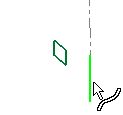
Required Step 3 
Set the revolution parameters.
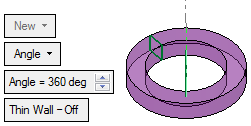
The following parameters are displayed, depending on the selected main option:
|
New Revolve: |
Add Revolve: |
Remove Revolve: |
|
|
|
|
Parameters:
|
New |
This is a dropdown list of the following main options:
The default displayed option is determined as follows: New, if there is no object. Add, if there is an object and the last used option was New or Add. Remove, if there is an object and the last used option was Remove.
|
||||||||
|
Angle |
This is a dropdown list of the following extrude options:
|
||||||||
|
One Side |
This is a toggle option One Side / Both Sides enabling you to revolve to one of both sides of the entity selected in the first step. This option is displayed for the Angle (if less than 360 degrees) and To Closest options.
|
||||||||
|
Invert Active Object |
Use the Invert Active Object option as required. This parameter appears in the Add and Remove main options and is available only for open objects and deals with issues of object direction. |
||||||||
|
Thin Wall - Off |
This toggle option enables you to create a thin-walled solid.
The Thin Wall toggle option appears in the following functions: For additional information, see Thin Wall. |
Optional Step 1 
Change the active object. This option is only available in the following cases:
-
for Add and Remove operations when creating a feature. The option is not available when editing a created feature.
-
if there is more than 1 object in the active part.
A toggle parameter is displayed; Keep Original Active Object / Activate Selected Object.
|
Keep Original Active Object |
Keep the active object originally used in the function. |
|
Activate Selected Object |
Change the active object to the selected object. Pick an object as required. |
Press <exit><exit> when finished. Click OK ![]() or Apply
or Apply ![]() in the Feature Guide to complete the function.
in the Feature Guide to complete the function.
When completed, the Revolve feature will appear in the Feature Tree as follows:
|
Revolve > New: |
Revolve > Add: |
Revolve > Remove: |
|
|
|
|
|