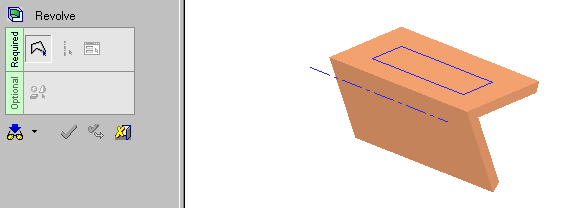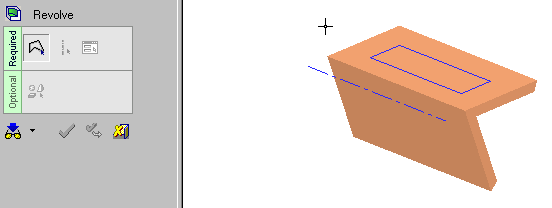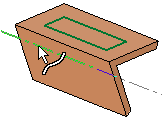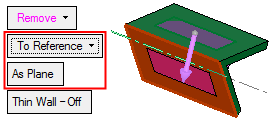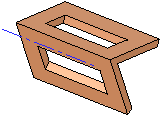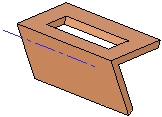|
|
Revolve (Solid) > Remove: To Reference and To Closest
Access: Open this function from one of the following locations:
-
Click the
 button in the toolbar.
button in the toolbar. -
Select Solid > Creation > Revolve from the menu bar.
-
Select Revolve on the popup menu if a sketch or 2D composite curve is selected.
Remove material by revolving a closed sketch / composite curve to either the closest face, or to a chosen reference face.
Important: When using this function, material will be removed only from the current active object. (If only one object exists in the file it is automatically active unless manually deactivated.) See Activate / Deactivate and Activating Objects.
Note: For Add and Remove operations you can use wires or faces from a non-activated component (external reference).
For information regarding the steps in this function and for parameter explanations, see Revolve: Options and Results.
To Reference
Revolve to a reference face or plane.
Required Step 1
|
Required Step 2
|
|
Selected entity.
|
Selected the axis of revolution.
|
Required Step 3 
Set the revolution parameters.
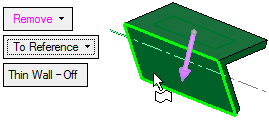
Pick the required reference face and click the As Plane/As Object toggle button to revolve the contour/face until the plane or until the object as shown below. You can flip the direction by clicking on the direction arrow. See Revolve > Add/New > To Reference for examples showing the difference between As Plane and As Object.
|
Result: |
|
|
|
|
To Closest
Revolve to the closest faces of an active object, according to a defined direction.
Required Step 1
|
Required Step 2
|
|
Selected entity.
|
Selected the axis of revolution.
|
Required Step 3 
Set the revolution parameters.
Choose One Side if you want to revolve to the closest face on one side of the contour. You can flip the direction by clicking on the direction arrow. Toggle One Side to Both Sides to revolve to the closest faces in both directions.
|
Result: |
|
|
|
|
|