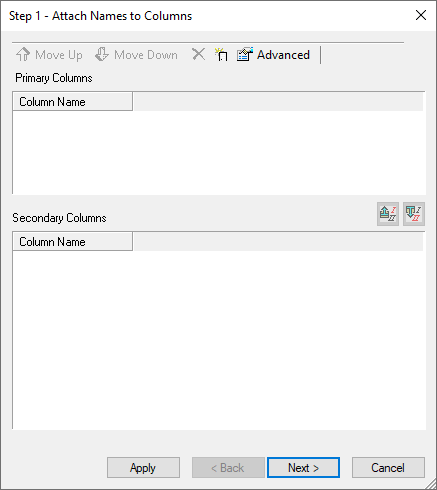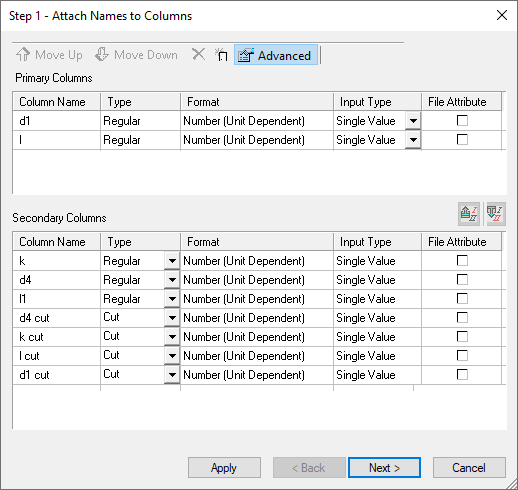|
|
Save as Catalog Part 
Access: Open this function from the following location:
-
Select Catalog > Catalog Part Definitions > Save as Catalog Part from the menu bar.
Save the part as a catalog master part. This creates a catalog part from a normal part.
The Attach Names to Columns dialog is displayed:
|
The dialog is initially empty. |
After completing the first step of saving as a catalog part (adding the dimensions), the dialog may appear as shown below: |
|
|
|
For example, to save the pin shown below as a catalog part, perform the following:
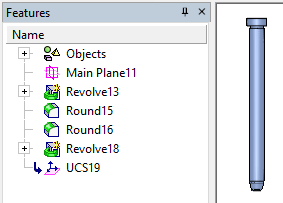
- OpenOpen the Save as Catalog Part function.
- A wizard is displayed to guide you through the following stages:
- Naming the dimensions
- Completing the parameters
- Attaching pictures
- Saving to the Catalog
Once the part is saved as a Catalog part, the next time the part is opened the Feature Tree identifies it as a Catalog part:
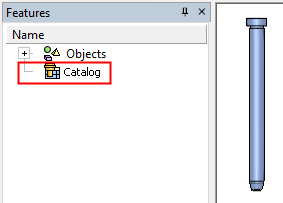
|