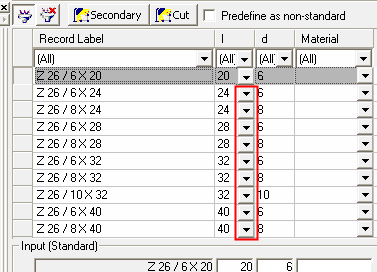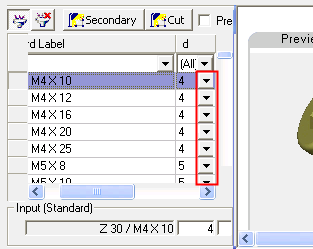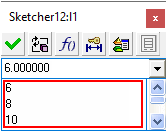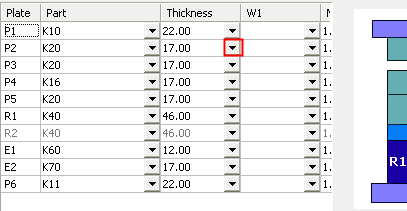|
|
Saving as a Catalog Part  : Complete the Parameters
: Complete the Parameters
Access: Open this function from the following location:
-
Select Catalog > Catalog Part Definitions > Save as Catalog Part from the menu bar.
Complete the Catalog parameters by inserting additional data.
Step 2 of the process of saving a part as a catalog part, enables you to set values to the dimensions defined in Step 1. For each dimension defined in Step 1, a record label column is displayed in Step 2. Under each column, a value can be defined for each record label row.
This stage consists of the following steps:
-
Pressing Next to go to the next stage in saving a part as a Catalog part - Attaching Pictures.
Editing the Dimension Parameters
- Define sets of values for each dimension. This process is similar to editing the Catalog table for existing Catalog items.
The Insert Data dialog is displayed. By default, the Secondary dimensions are displayed. Edit each cell as required.
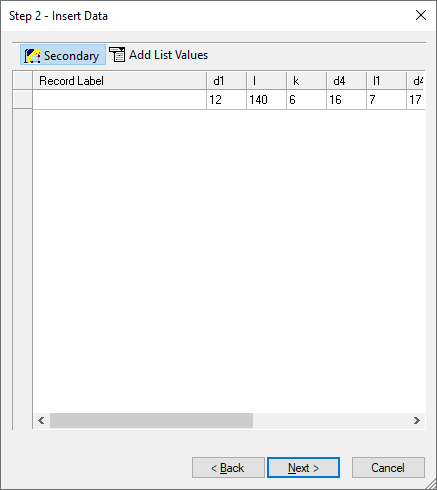
-
To display only the Primary dimensions, deselect the Secondary button.
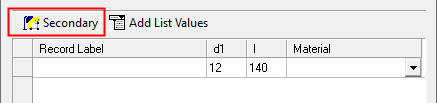
Adding List Values
If the Input Type of a Primary dimensions was defined (in the previous step of saving as a catalog part) as having a List Value, the dimension can be selected from a list of user-defined values. These values are available whenever catalog parts are used.
In this example, the Input Type of dimension L has previously been defined as a List Value.

In the current dialog, Step 2 - Insert Data, only List Value dimensions will appear with a drop-down list arrow. Note that the Add List Values button is currently disabled (grayed out).

-
Click the drop-down arrow. The current contents of the list are displayed (in this case only the initially defined value), and the Add List Values button is enabled.
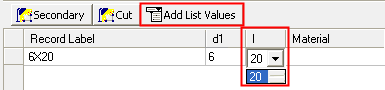
-
Click the drop-down arrow again to hide the list, and press the Add List Values button. The Add List Value dialog is displayed.
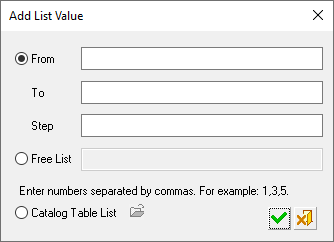
Use this dialog to define the list of dimension values in the following ways:
See also Additional Methods of Adding List Values.
From/To
Define a range of possible values and specify the increments.
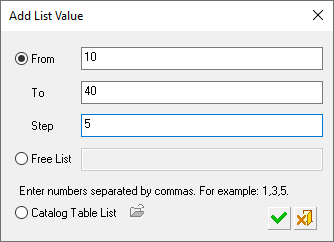
In this case, the following values are displayed in the list:
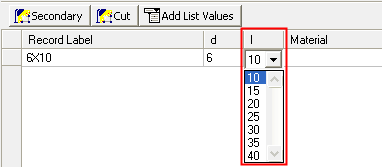
Free List
Define a list of values separated by commas.
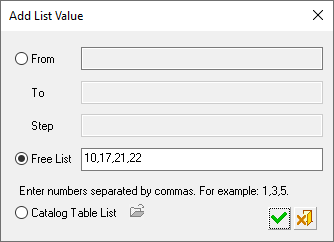
In this case, the following values are displayed in the list:
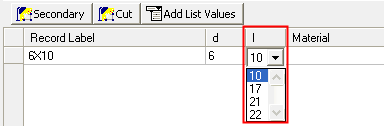
Catalog Table
Define a range of values from an existing catalog table. When this option is selected, the browse button is enabled.
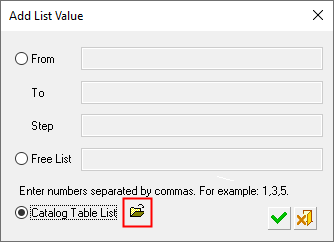
Click the browse button or the OK button
 to display a list of existing catalogs in the Cimatron Explorer.
to display a list of existing catalogs in the Cimatron Explorer.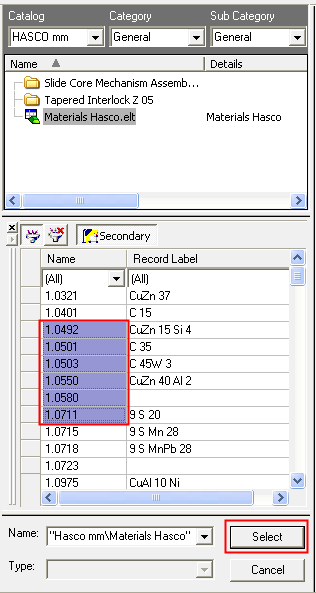
-
Browse to the appropriate catalog and select the required range of values.
-
Click Select.
In this case, the following values are displayed in the list:
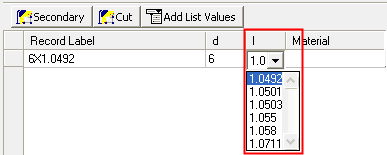
-
Additional Methods of Adding List Values
When defining From/To and Free List values, the following additional methods are available:
-
The List values list value definitions for the entire table can be automatically acquired by pasting them from cells in an external table.
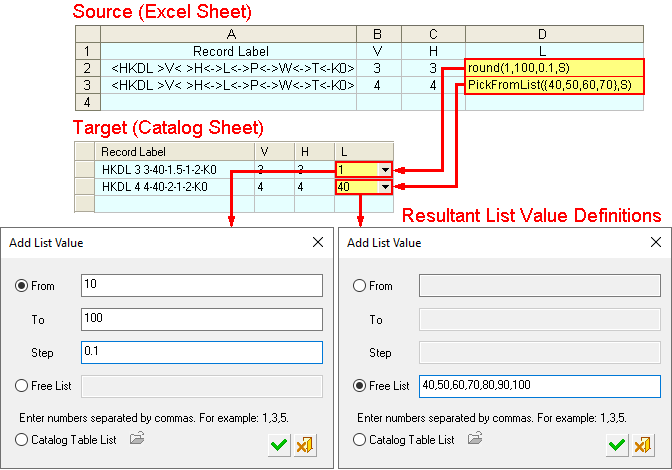
The cells must conform to the following predefined format in order to be pasted successfully:
-
The required From/To format is "round(Min, Max, Step,Rounding Standard)".
For example: round(1,100,0.1,S). -
The required Free List format is "PickFromList({Val1, Val2, Val3...},Rounding Standard)".
For example: PickFromList({2,4,6,8,12},S).
Notes:
-
The possible values for the Rounding Standard shown in the above formats are as follows:
S
Standard Rounding:
H
Higher Rounding:
L
Lower Rounding:
-
If any of the pasted cells do not conform to the required format, the paste operation will not be completed and the list will be empty, and consequently, so will the dialog definitions (when you select a cell and press the Add List Value button.
-
-
List values list value definitions can be entered as expressions involving other catalog parameters, for example:
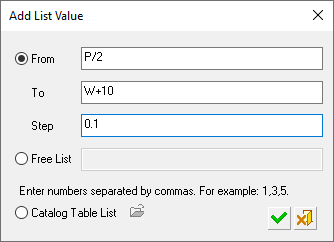
The expressions must conform to the following rules:
-
Expressions may include all standard operators such as "+", "-", "/", "*", "SQRT()", "^" and also trigonometric operators.
-
Names used in expressions must exist (in the example above, "P" and "W" must be valid names of columns in the catalog table).
-
Only columns that are to the left to the edited column are valid.
-
A list value containing an expression can be pasted to the table as described above. For example: PickFromList (P/2, W+10,0.1).
-
List Value Usage
List Values are used when performing the following operations:
|