|
|
Saving as a Mechanism Assembly  : Attach Pictures
: Attach Pictures
Access: Select File > Save as Mechanism Assembly from the menu bar.
Save an assembly as a Mechanism Assembly. This creates a Mechanism Assembly from an assembly of catalog parts.
Attaching pictures is the first stage in saving an assembly as a Mechanism Assembly. Attaching pictures to the Catalog helps to identify a catalog item.
Note: The Save as Mechanism Assembly option is only available once a Main Part has been defined for the Mechanism Assembly.
General Interaction
The Add Pictures dialog is displayed:
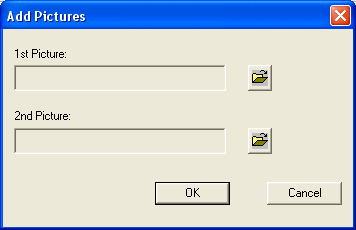
This dialog enables you to add pictures for the Document Properties section of the Cimatron Explorer. This helps you in identifying files when browsing through the Cimatron Explorer.
-
Prepare any picture that you may require, in JPG format. Click the Browse buttonBrowse button to browse for an appropriate picture. When you select a picture, the full path name is displayed on the dialog.
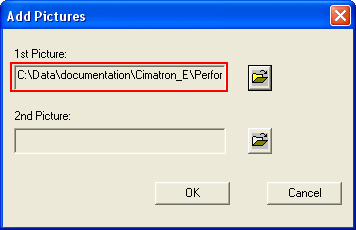
Browse for a second picture if required.
-
Click OK to add the pictures and to move to the last stage in saving a Mechanism Assembly - saving to the catalog.
|