|
|
Slot  : Options and Results
: Options and Results
Access: Invoke the Sketcher, define the sketch plane and then invoke this function from the following location:
-
Click the Slot button
 in the Sketcher toolbar.
in the Sketcher toolbar.
Create a slot shape.
Design slots with a single operation rather than creating the slot elements separately.
Required Step 1 
-
Define the slot spine geometry; pick the line start point or right-click to open the Sketcher popup menu for additional options.
The following parameters are displayed:
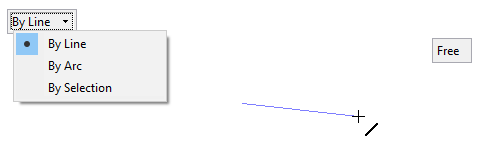
-
From the dropdown list of options, define the spine as a Line, as an Arc, or a Selection of any existing curve/edge. Irrespective of the selected/created spine, the slot shape is created by offsetting in both directions and closing both ends. The spine becomes a reference geometry.
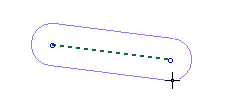
-
Define the slot spine geometry using one of the options in the following dropdown list.
By Line
Create a line.
The slot spine if created as a line using the Sketcher Line function interaction.
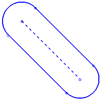
By Arc
Create an arc.
The slot spine if created as an arc using the Sketcher Arc function interaction.
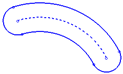
By Selection
Pick any existing curve/edge.
The slot spine is created from the selected wire geometry.
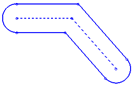
Note: When switching between these options, previously created geometry (from By Line/By Arc) is deleted and geometry from By Selection is unselected. Only one kind of geometry may be used to create the slot spine (created lines/created arcs/selected geometry).
-
Move to the next stage when there is at least one curve created/selected.
Required Step 2 
-
Set the offset parameters. The slot shape can be created in Free Mode or Dimension Mode. Toggle the Free / Dimension button as required.
Sketch Free/Dimension Note: You can toggle between Free and Dimension for circles, lines, ellipses, polygons and rectangles, so you can either create these entities without any dimension constraints, or to give preset dimensions on the geometry (which enables you to preview the exact shape before creating the entity).
Pre-dimensioned circles, ellipses, polygons and rectangles also have a center point, which makes it very easy to dimension or reference to the center of the geometry. Additional shapes can be constrained to the first one, or created with their own independent dimensions.-
Free Mode
Drag the offset to create the slot shape (default option).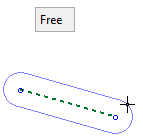
-
Dimension Mode
Create the slot shape with predefined dimension constraints.
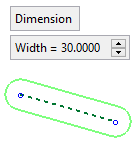
Parameters
Width
Define the offset width. The width of the slot shape is constrained by this value.
Note: When working in Dimension mode, the last parameter values selected in the function are kept as the default for the next time you access the function.
When you have set the parameters, press OK
 or Apply
or Apply  in the Feature Guide.
in the Feature Guide.
-
-
The slot dimension offset width is displayed for confirmation/editing. The offset width is displayed irrespective of whether the slot was created in Free or Dimension mode.
An Offset constraint is added to entities created as a result of an Offset operation in the Sketcher. This constraint relationship ensures the associativity of offset operations after trimming or modifying source or target entities.
Selecting and dragging any of the offset curves, will also move the corresponding source/target elements.
This constraint appears next to the relevant entities. and can be deleted by right-clicking the constraint and selecting Delete from the popup menu.
The constraint relations can also be broken by pressing the ALT key and dragging a source or target entity.
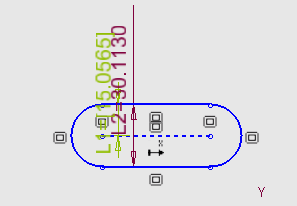
-
Press OK
 or Apply
or Apply  in the Feature Guide again to complete the function. The offset is applied to the slot shape.
in the Feature Guide again to complete the function. The offset is applied to the slot shape.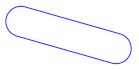
|
